Reading Time: 3 minutes
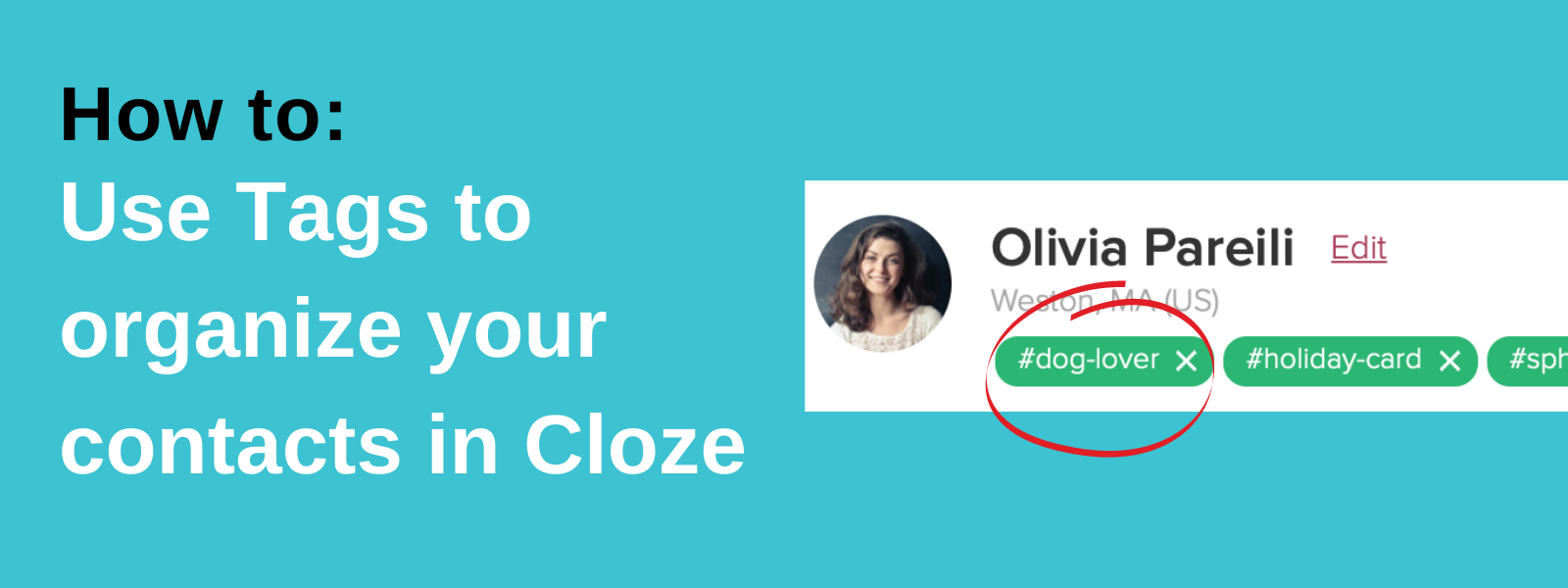
Tagging is a great way for you to label people, companies, projects, and deals based on data you know about them. You can create and use as many Tags as you see fit to organize your contacts in Cloze CRM.
- You can add as many tags as you would like
- They are helpful when you are trying to organize People or Companies that span different Segments. For example, the tag “holiday-card” can be applied to people with the Segment Buyer, Seller, or Family
- Track common interests across your clients (e.g. dog lovers, gardening, travel, cooking, hiking, etc..)
Things to know
Here are some key things you should know about Tags.
- Stages, Segments, Custom Fields, and Tags are the main organizational methods you’ll find in Cloze. Learn more about how they work together.
- All Custom Fields are also Tags.
- You can add as many Tags as you would like.
- Tags are built for organizing across Segments.
- While Stages and Segments are designed to help you track your process. Tags help you organize contacts regardless of where they are on their client journey with you.
About Tags
Tags are like labels that allow you to organize People, Companies, Projects, Properties, and Deals. They are helpful when you are trying to organize People or Projects that span different Segments and want to share this classification with your team on Cloze.
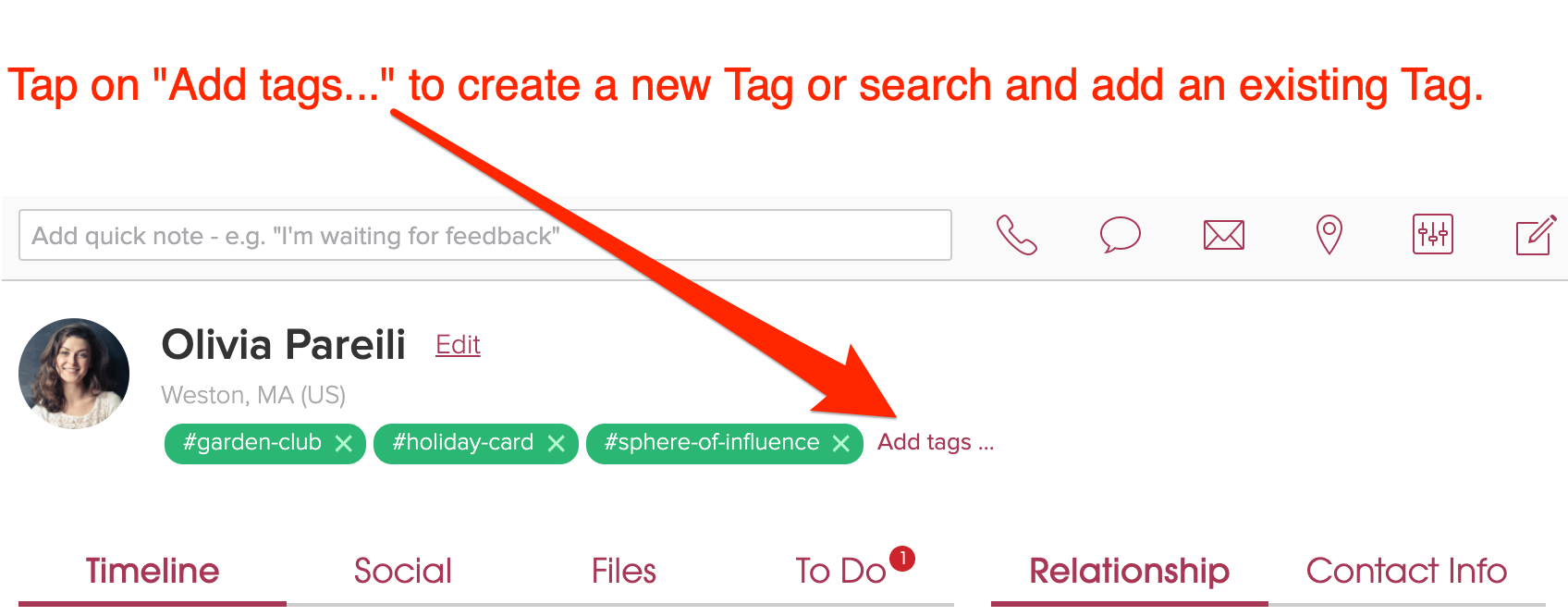
Think of Tags as labels for your People, Companies, Projects, and Deals. that help you stay organized. As you’ve worked with other services and apps, you might have used a tagging feature to categorize people or content.
In Cloze, Tags are a way for you to label, or categorize, People, Companies, Projects, and Deals based on the information you have about them. For example, you could apply a tag to organize all of the people you met at a networking event or all of the people in your sphere of influence.
Learn more about Tags:
- Create a Tag
- Add Tags to multiple contacts at once
- Add Tags to multiple Deals or Projects at once
- Search by contact Tags (enter #tagname)
- Import contacts and add Tags
- Export my contacts and filter by Tags
How to use Tags
Tags are highly customizable and you can have as many as you would like. You might want to create a detailed tagging structure to organize all your People or Deals, or you might just need a few Tags as a simple way to identify some key people for a mailing list. Either way, Tags give you the flexibility to organize in Cloze.
Stages, Segments, and Next Steps are a great way to organize contacts on their journey to becoming a client. Each Stage and Segment combination helps you keep track.
Tags are used when you want to organize contacts outside of this customer or client journey.
After you create tags and add them to your contacts, you can send mail merge emails to people with the same Tag directly to people organized with a specific Tag, or use search a tag to selectively export contacts as needed or create mailing labels.
Create and add Tags
There are a few ways to work with Tags. You can create and add Tags from a contact’s profile, or you can also import contacts and add and create and Tags to your entire import file at once.
The method you use for tagging contacts depends on what you’re doing and how many contacts with which you are working. For example, if you only need to tag a couple of people, you might choose to do that directly on their profiles. However, if you need to tag a large number of contacts, you might want tag your contacts in bulk. If you need to tag brand new contacts, consider adding tags to your import.
Search by Tags
To view a full list of your Tags simply enter in the hashtag symbol (#) in the search box along the top of the People, Company, or Project/Deal/Job/Property section.
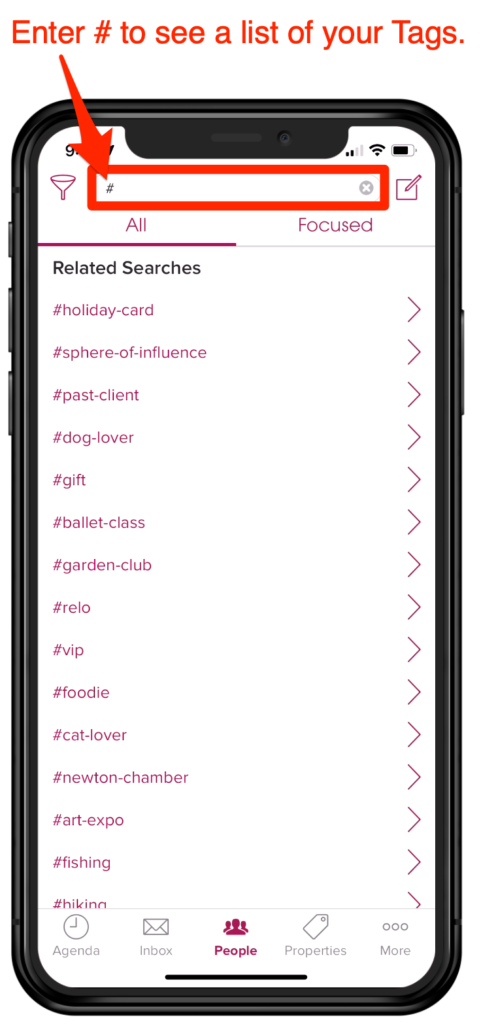
Type #[and then your Tag name].
In this example…
#holiday-card is entered in the search field.
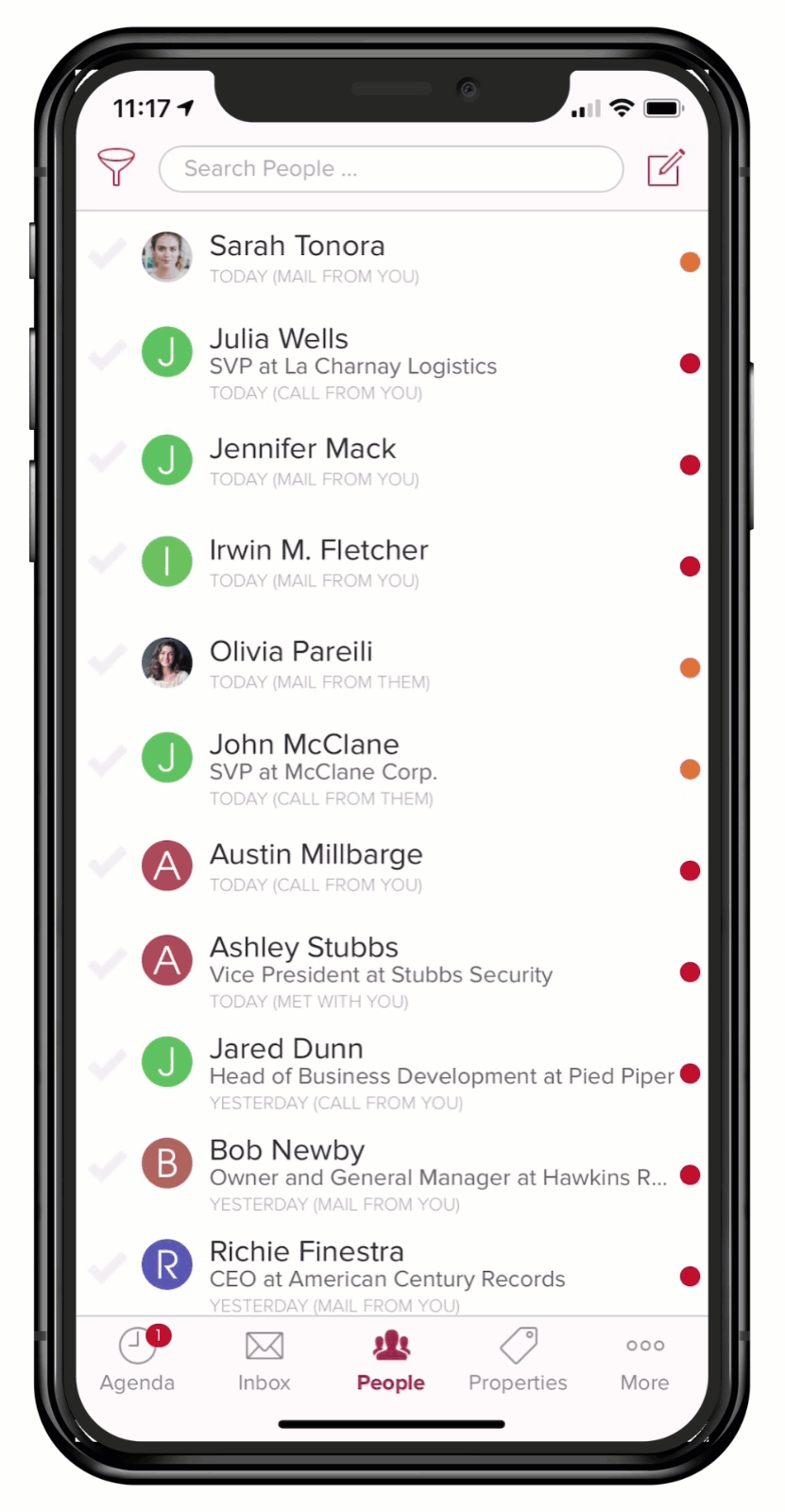
Leave a Reply