Reading Time: 8 minutes
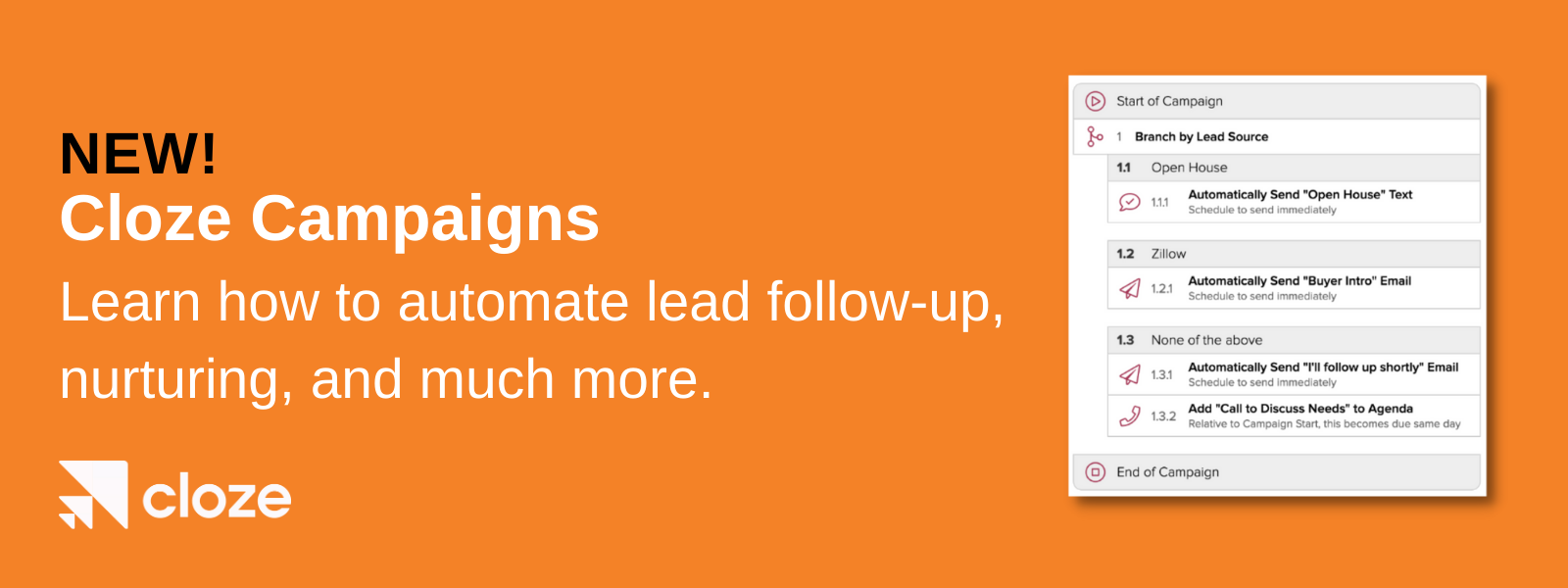
We’re excited to introduce you to Cloze Campaigns. We designed Campaigns to automate your follow-up and other activities, but keep them authentic. The webinar replay below highlights many of the new Campaigns features and enhancements. You can either use the timestamps to skip to sections of interest or watch the full webinar if you prefer.
Cloze Campaigns is included for free in the Business Platinum plan. If you have any questions, you can reach us at support@cloze.com or view the articles in our help center linked below (help.cloze.com).
A few tips to guide you in using this video:
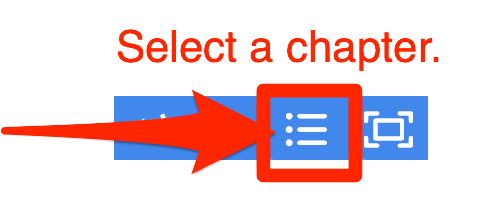
- In the video player above, you can jump to major topics or “chapters”.
- Click on the play button next to each timestamp to open the video directly to this section.
- Use this outline to jump ahead to the sections below:
Introduction to Cloze Campaigns
0:16 – What are Cloze Campaigns?
Cloze Campaigns are a way to automate follow-up and other processes for each client individually. Other names people use for this type of functionality are: Programs, Sequences, Journeys, Workflows, Action Plans, and Drip.
1:08 – How do Cloze Campaigns differ from traditional email marketing campaigns?
Traditional Campaigns:
- Every client in an audience is treated essentially the same
- Focused solely on email
- Often “one and done”
Cloze Campaigns:
- Every client is unique – an audience of 1. Which means each person gets a unique campaign.
- A wide variety of actions (it’s not just email)
- Multi-step and continuous
2:15 – Campaigns are designed to look to the client as if there’s a real person there
Send automatic emails with your real email account
- Uses your Gmail, Office 365, Exchange, iCloud or any other email you connect to Cloze
- Emails show up in your regular sent items folder
- Learn how to automatically send emails with Cloze
Automatic emails can be a response to a previous email
- With re: of the subject and the original body quoted below
- It looks exactly like you personally replied to your previous message
Emails or texts can include merge fields to customize per client
- Use merge fields (like their name other details about them) to further personalize the content of each message
- Learn more about Merge fields
Send automatic texts with Dialpad or RingCentral or Twilio
- Learn how to automatically sending texts with Cloze
- Learn more about Dialpad and Cloze
- Learn more about RingCentral and Cloze
- Learn more about Twilio and Cloze
Campaigns can automatically pause if you have other conversations going on with the client
There are several types of wait options that can be automated with a Campaign. For example, a Campaign can automatically wait for a pause in the conversation or wait for a fixed amount of time before continuing to the next step.
Pro Tip: Because Cloze automatically logs your call, texts, emails, and meetings it can smartly pause a campaign and wait until after a certain amount of time goes by since the last interaction. This also helps avoid embarrassing situations when an automated email goes out after you just talked to them on the phone.
Campaigns can wait for:
4:03 – Anatomy of a campaign
Campaigns consist of a series of steps that happen one after another.
Steps can…
- Perform an automated action (send an email, send a text, etc.)
- Wait for something to happen (delay, wait for a response, etc.)
- Make a decision (e.g. based on lead source)
- Control Flow (e.g. change stage, repeat)
5:18 – Hands-On: The Basics of Creating and Editing Campaigns
5:40 – Campaign Settings
Tap on More > Settings > Campaigns to set your default email and text accounts:
- Default Campaign Email settings
- Default Campaign Text settings (RingCentral or Dialpad or Twilio)
6:16 – Demo of creating a campaign in Cloze
Tip: Reach us at support@cloze.com to enable beta access to Cloze Campaigns.
Navigate to the Cloze Library to create your first Campaign.
- Sketch out all of the steps you wish to include in your Campaign first, and then go back and add all the details. This gives you a high-level view before you dig into the specifics.
- Here are step-by-step instructions on how to create a Campaign.
Campaign Design
8:28 – Key goals of the Campaign design
There are two key goals when designing a new campaign:
- Goal #1 – Fully automatic: Campaigns automatically start when needed
and finish when they aren’t needed anymore - Goal #2 – Reusable: Design once and reuse by any team member
Create building blocks to assemble bigger campaigns
9:08 – What triggers a campaign to start?
Campaigns can be triggered to start in several ways.
The campaign is linked to a Next Step:
- When a contact enters the Next Step the campaign automatically starts (e.g. Contact is put in the “Not ready to buy yet – Nurture” step)
The campaign is linked to an anniversary date field:
- When the anniversary reminder triggers the campaign begins (e.g. Reminder is set for 3 months before “Contract Signed” anniversary)
The campaign is linked to a lead source:
- When a lead arrives from that lead source via lead capture, an integration, through Zapier, or the Cloze API the campaign begins (e.g. lead arrives from Zillow)
10:50 – What causes a campaign to stop?
The Campaign says it should:
- The last step finishes and there is no “repeat” at the end
- There is an explicit “stop” step
- The campaign is set to stop if the client replies or books a meeting
The contact has a big change:
- The contact’s Stage, Segment, or Next Step is changed
- The contact is reassigned away from you
12:35 – Pro Tip: Simplify Next Steps — move low-level details into campaign steps
With Campaigns, you will likely have fewer Next Steps, but they can trigger Campaigns that take care of the specifics for you, like automating your follow-up.
Next Steps can serve as a high-level goal and Campaigns can serve as the details — the exact things I’m doing to accomplish the goal.
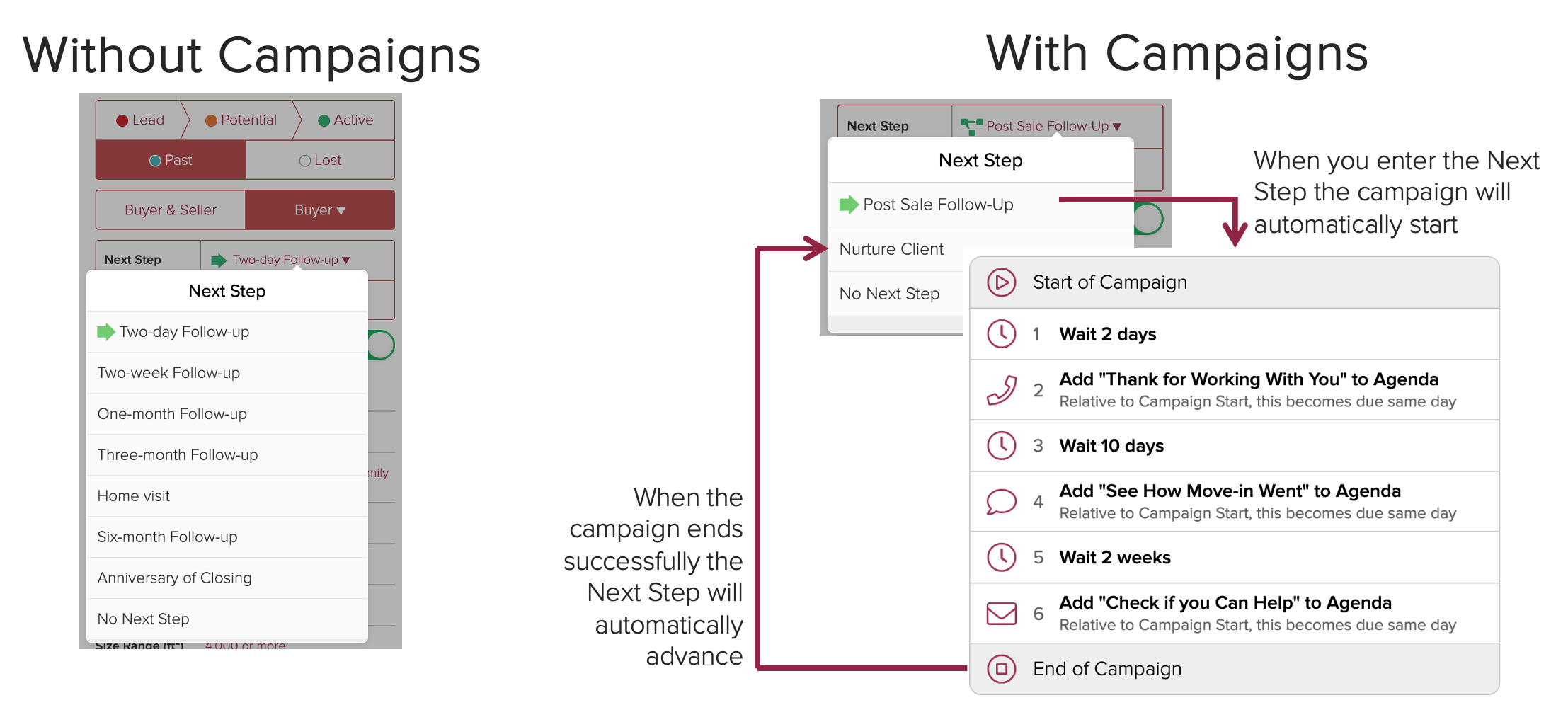
14:05 – Example campaign: Long term nurturing
GOAL: Keep you top of mind
- This Long term nurturing Campaign is designed to help you stay top of mind with your network / sphere of influence
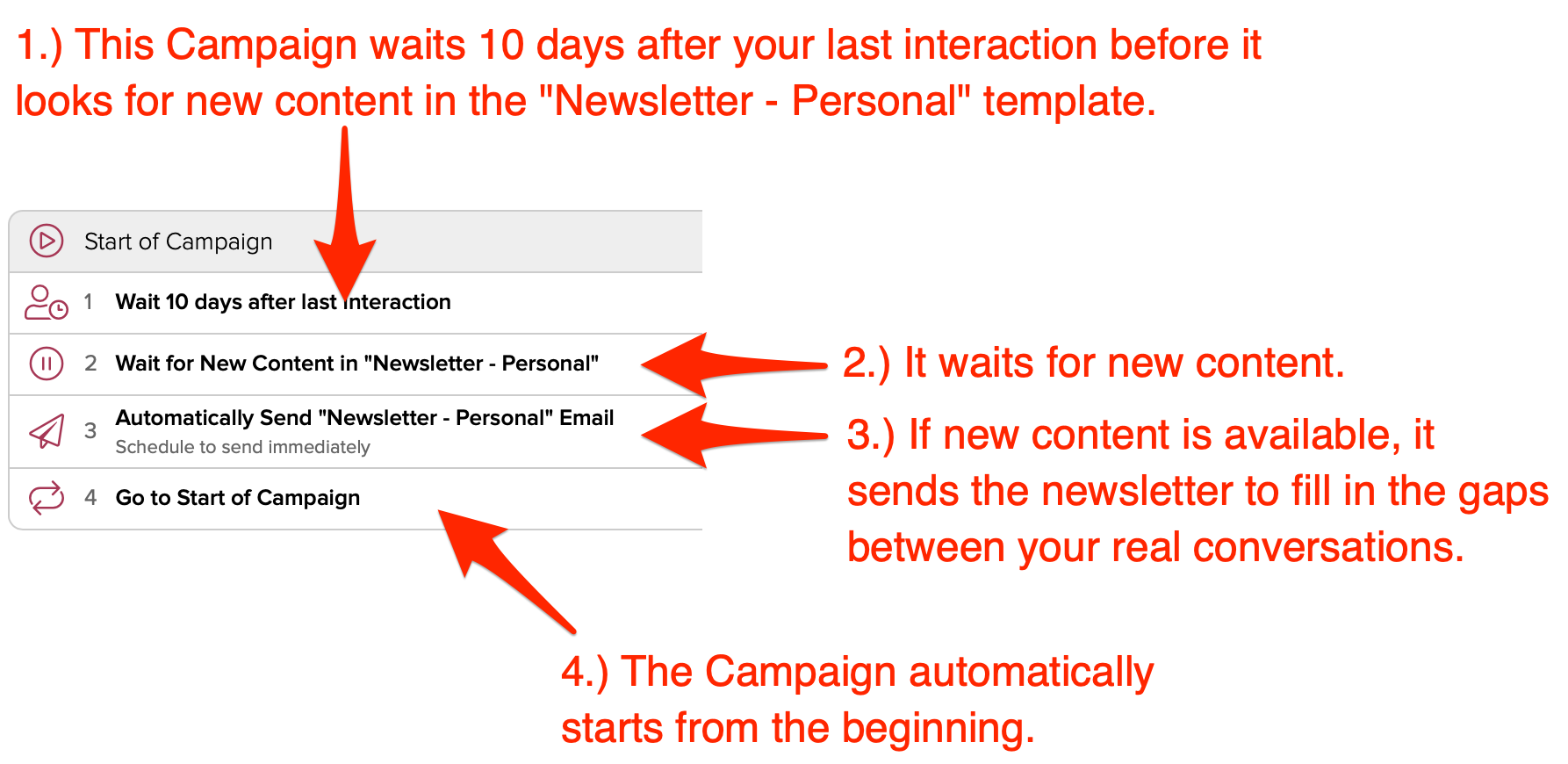
What this campaign does:
- It fills the gaps in between your real conversations
- It pauses automatically when you’re actively talking so there’s no “crosstalk”
- It makes sure not to send the same content twice
- e.g. you go on vacation and don’t update your newsletter
Click here for step-by-step instructions on how to build this Campaign your Cloze account.
15:22 – How to create a personal newsletter in under 5 minutes a week for this Campaign
This newsletter can feed the content used in the “Wait for New Content” step of the campaign. Creating a newsletter is as easy as pasting a few links. Cloze will automatically format the links you paste.
Simply start with a base template, paste your links, and include a personal note. Add this to your weekly schedule to ensure your clients get relevant newsletters.
- Collect interesting articles throughout the week.
- Send when you are ready – simply insert them from your Library, and it automatically creates a newsletter for you, including pictures.
- Add a personal note and send your email any time.
16:40 – Hands-on Demo: Building the Long Term Nurture Campaign
- 16:54 – Demo of creating the newsletter
- 18:46 – Demo of creating the nurture Campaign
- 22:11 – Linking the Campaign to a Next Step
- 23:58 – Running the Campaign
25:26 – Reorganizing the Cloze interface to show the Active Campaigns section
See how you can reorganize your view of the contact profile to make Active Campaigns more visible (if you prefer).
26:21 – Example campaign: Renewal reminder – Drip out content to get someone to engage
GOAL: Engage a client so they ultimately renew
This Campaign sends multiple messages (emails and texts) to try and get the client to engage.
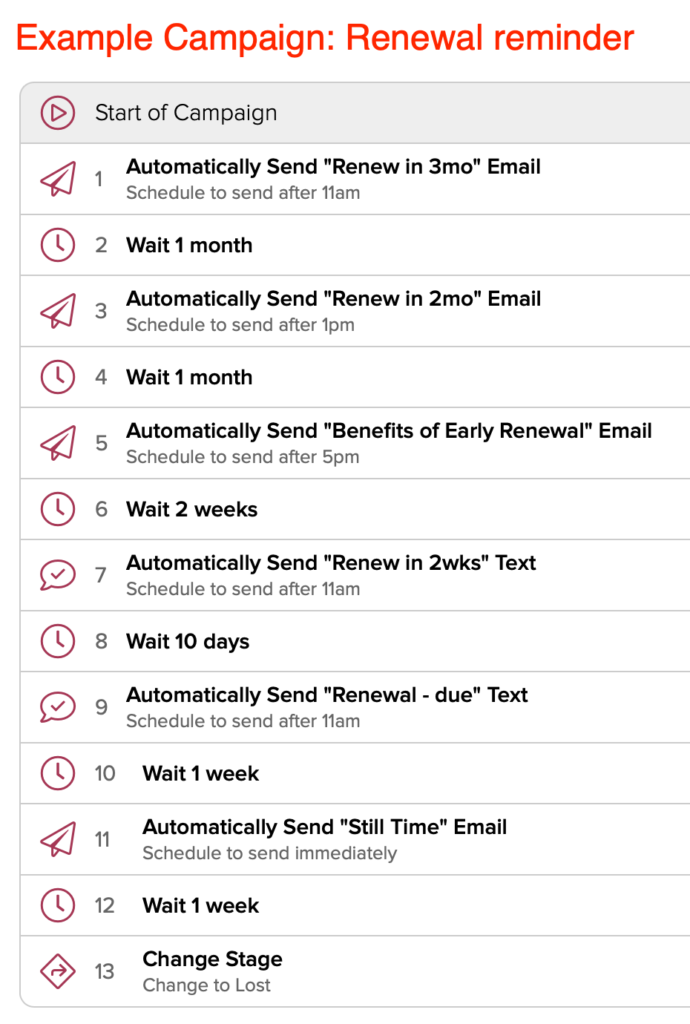
What this campaign does:
- It sends a series of reminder emails and texts automatically
- It starts based on a recurring anniversary date field in Cloze
- It pauses automatically between reminder emails and to dos
27:08 – Hands-on Demo: Building the Renewal Reminder Campaign
- 27:15 – Adding an Anniversary Custom Field (e.g. Lease Date) and enabling a template
- 27:56 – Demo of creating the Campaign
- 28:40 – Adding an automatic text message step
- 31:26 – End the Campaign by changing the Stage
- 31:37 – Adjusting Campaign Settings
- 32:50 – Editing Campaign Templates (e.g. text and email templates)
- 34:44 – Linking the Campaign to an anniversary reminder custom field (e.g. Lease Date)
34:58 – Questions
- 35:03 – Q: How does Cloze know if a calendar meeting is booked?
- 35:06 –
- A: Cloze is integrated with your calendar (e.g Google Calendar or Office 365 Calendar) so it can look into the future to see if a meeting was booked.
- A: Cloze is also integrated with Calendly to make booking meetings easy. Your Calendly booking link can be sent out automatically as part of an email or text template.
- 35:58 – Q: If I have 20 tenants and I want to notify them each individually how would I do that?
- 36:05 – A: Each tenant will have their own lease expiration date and Cloze will then trigger the Campain for each of the 20 tenants individually.
38:02 – Understanding Branches
Branches allow your Campaigns to make decisions. There are several types of decision options that can be automated with a Campaign. For example, a Campaign could branch based on a lead source and provide different content for each decision branch.
Branching is a decision to go down only one of the different branches based on a condition. The first branch to match gets its steps run – others are skipped.
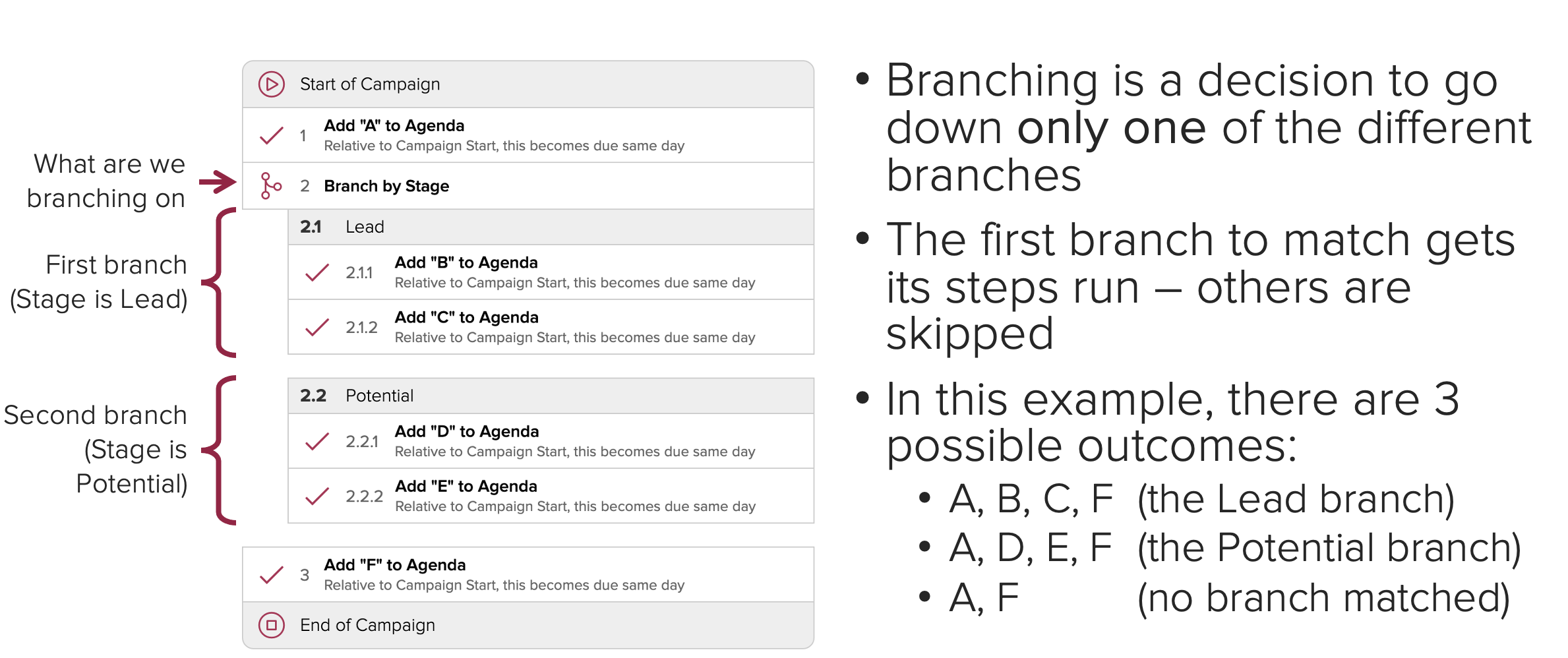
40:10 – Example campaign: Lead Follow-up
GOAL: Get them to engage
Using branches this Campaign has a unique of set steps for each type of lead.
What this campaign does:
- It customizes the actions to take based on the source of the lead
- It automates the initial follow-up for you where possible
- It schedules a To Do (Call to Discuss Needs) with a call script associated with it
40:39 – Hands-on demo building the Lead Follow-up Campaign
- 41:01 – Adding a branch (by Lead Source)
- 41:49 – Selecting Lead Sources to branch
- 42:31 – Sketching out the Campaign details
- 44:48 – Adjusting Campaign settings
45:01 – Questions
- 45:04 – Q: How are Analytics impacted by an A/B test?
- 45:10 – A: You will review your results based on the tag added to each A/B branch test.
- 45:30 – Q: Can people text you back?
- 45:35 – A: Yes! Automated texting in Cloze uses Dialpad or RingCentral or Twilio. With Dialpad and RingCentral these services are tied to a real phone number so the person can call or text you back. WIth Twilio you can forward your calls and texts to your real number.
47:04 – Best Practices
As with any form of automation, there is a lot of value – but also lots of ways to get into trouble (sending too often, etc.)
Visit help.cloze.com to learn more about Campaign best practices:
48:25 – Testing Campaigns
Learn more about creating testing data and testing your Campaigns.
49:39 – Hands on testing a Campaign
- 49:49 – New matches Campaign example
- 50:29 – Manually triggering a Campaign to run
- 50:56 – How to view and stop a Campaign that is already running on a person
- 51:07 – How to accelerate a Campaign that has triggered, but is waiting
53:55 – Q&A Session
Contact Support for Early Acess
Cloze Campaigns is included for free in the Business Platinum plan and is currently in Beta. If you would like early access to try Cloze Campaigns please reach out to support@cloze.com.
Visit the Cloze Help Center for additional help and documentation:
- Getting Started with Campaigns
- Campaign Examples
- Campaign Actions Settings
- Campaign Wait For Settings
- Campaign Decisions Settings
- Campaign Flow Control Settings
Leave a Reply