Reading Time: 9 minutes
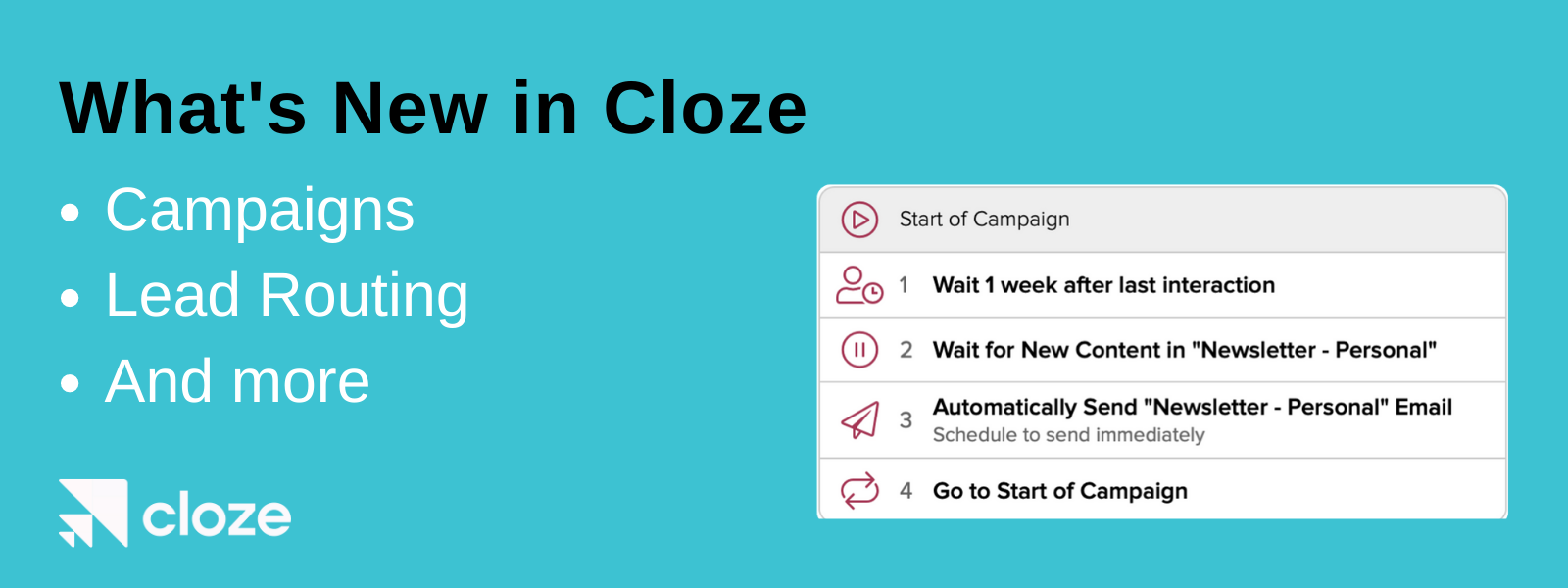
We are excited to share our July 2021 update (version 2021.7). Our mission has always been to reduce the amount of time, effort, and manual work related to relationship management. This update goes even further with more ways to automate while maintaining the authenticity and personal engagement your clients expect.
Key highlights of this update include:
- Campaign Automation – Create drip campaigns and much more
- Lead Routing – Distribute leads across a team by round robin or first-come first-served
- Audiences – Easily group contacts into different audiences with custom criteria
- Contact Profile Notes – Bring notes to the top level of the contact profile, not just in the timeline
- Multilingual Templates – Easily translate templates that can be sent to recipients in different languages
- New Integrations – Zillow, DocuSign (beta), and Twilio (beta)
Below you’ll find more details of each of these features and other enhancements.
These new features are available immediately on iOS, Android, and desktop (cloze.com)
Cloze Campaigns
Cloze Campaigns are a way to automate follow-up and other processes for each client individually. You can think of each client as on their own unique journey — rather than all clients running through the same steps at the same time. You can send different content, and automate different actions, for each client.
What separates Campaigns from other drip tools you may have used in the past is that Cloze is aware of all your real activity — your calls, texts, emails, and meetings — so it can smartly pause if you start another conversation or if a meeting is booked in the future. Cloze campaigns will never get in the way.
Campaigns send through your real email and phone number so these automated communications are indistinguishable from real interactions. Automatic emails can even be a response to a previous email exchange you’ve had, just as if you hit “reply” yourself.
A Cloze Campaign consists of a series of steps that happen one after another. Campaign steps can …
- Perform an automated action (send an email, send a text, etc.)
- Add a to-do for you or your team (send a personalized email, make a call, complete a task, etc.)
- Wait for something to happen (delay, wait for a response, etc.)
- Make a decision (e.g. based on lead source do different things)
- Update a contact (e.g. change stage)
You can create a complete Campaign with any combination of the above steps. In the examples you’ll see in the next section, these are all screen captures of real Campaigns.
Campaign Examples
Nurture Leads, Clients, and Your Sphere
Send content to clients only when there’s fresh content and a “pause” in the conversation.
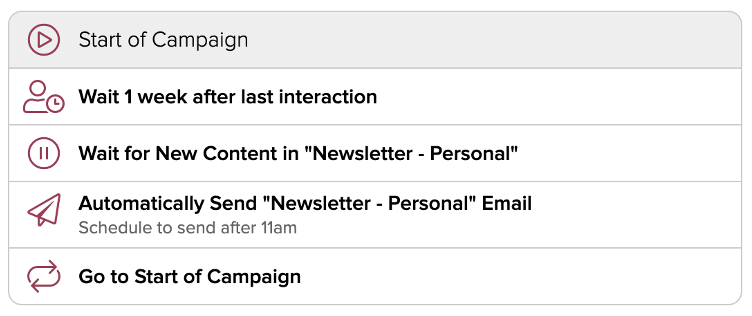
Send Birthday and Anniversary Emails or Texts Automatically
Campaigns can also automate a simple task like automatically sending a birthday email or other recurring anniversaries:
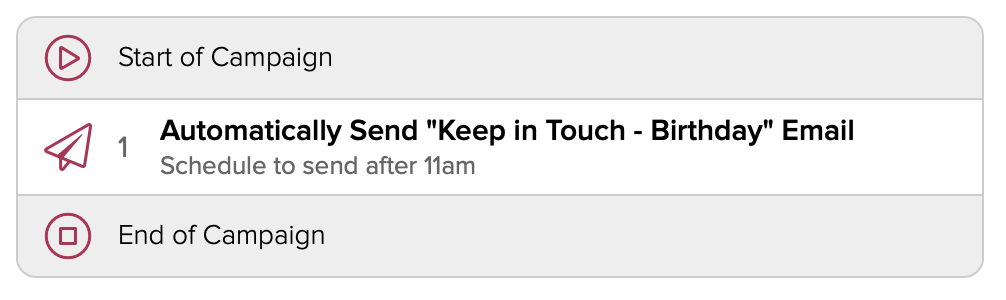
Automate Renewal Processes
Kick off a series of messages (both emails and texts) to try and get the client to engage and ultimately renew:
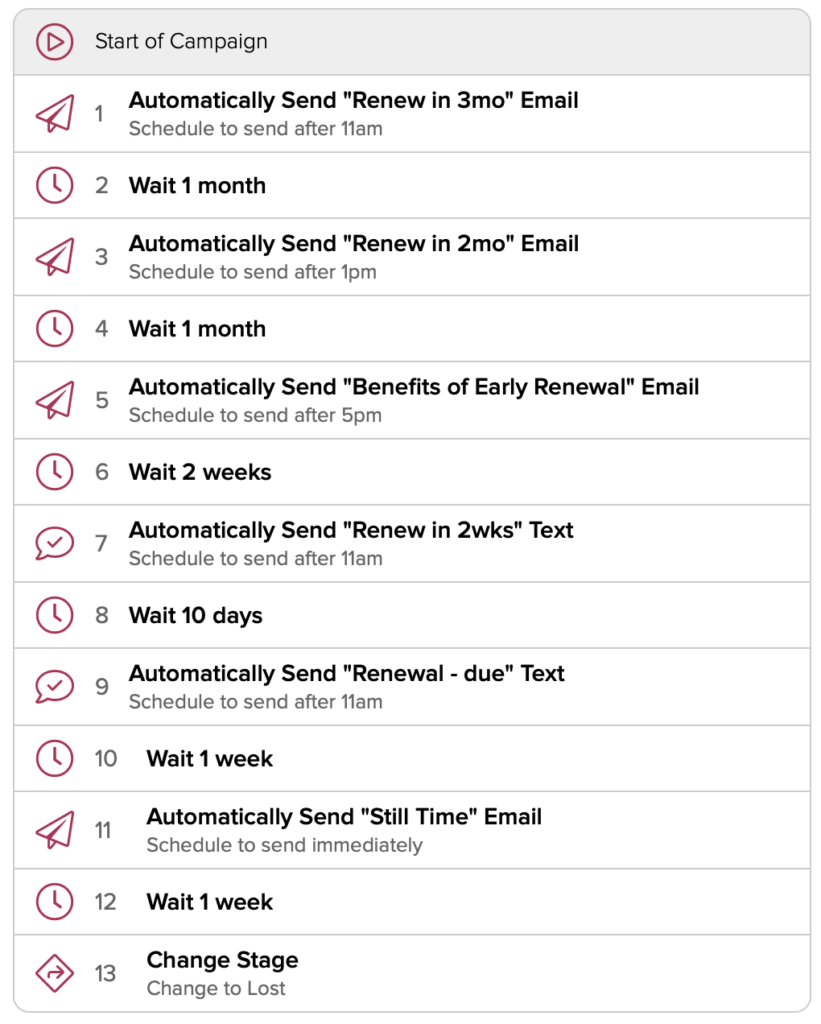
Manage Complex Processes With Many Tasks
Some processes can be very complicated, with multiple tasks to complete, assigned to different members of your team, each due by specific deadlines.
With Campaigns, you can assign multiple to-dos to different team members all at once, and wait for them to be done before moving on to the next phase. To-Dos can be scheduled relative to milestones, such as “3 days before closing date” or “2 days after signing”
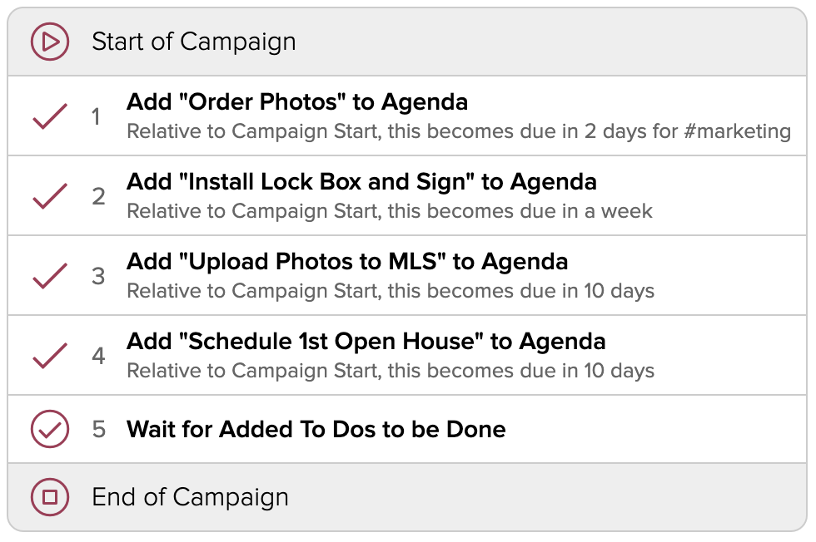
Optimize Follow-up Based on Work Hours
Sometimes the time of day, or day of the week, dictates how you want to handle a lead. For example, if it is a weekend and no one is available to follow up immediately, you can immediately send an automated “we’ll follow-up soon” email.
In this example, the Campaign optimizes follow-up based on work hours by using different branches. For example, if a lead arrives after hours, you can set expectations that you’ll follow up the next day when the office opens.
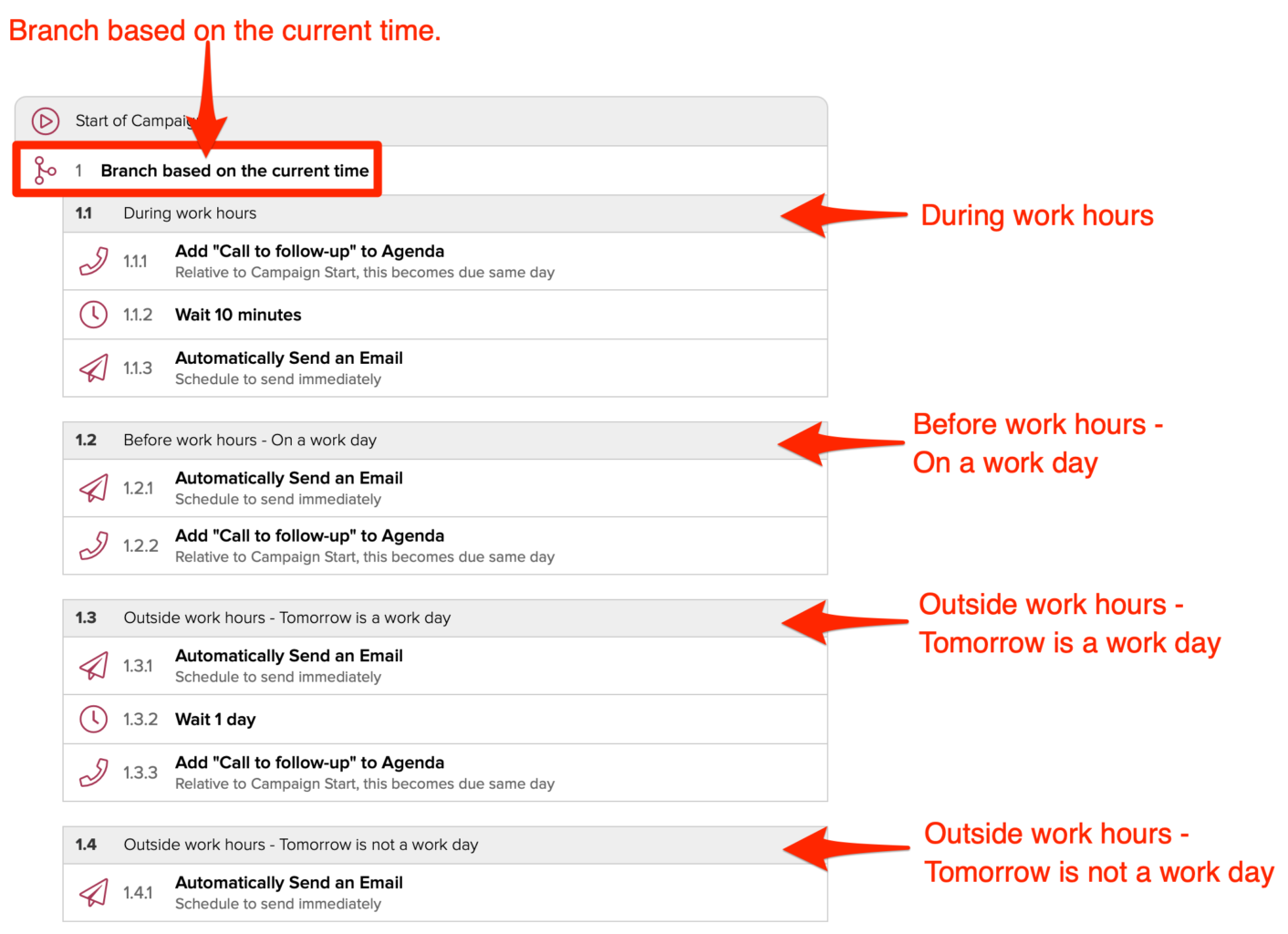
Cloze Campaigns is included for free in the Business Platinum plan.
Lead Routing
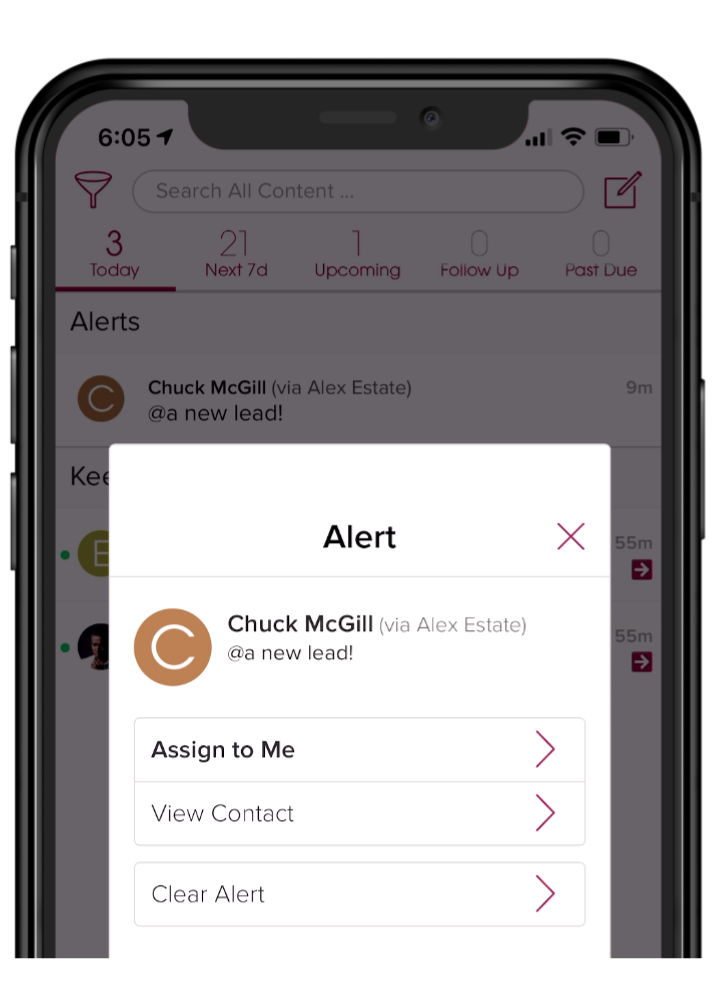
Cloze includes a complete Lead Management system that is comprised of three core feature sets:
- Routing – capture, organize, and distribute leads
- Follow-up – apply Campaigns, Next Steps, and To Dos to ensure follow up
- Analytics – see all the real activity down to the individual lead
With this update, we have greatly expanded our lead routing options. When combined with Campaigns you can ensure the right person receives the right type of lead — if they are unavailable campaign automation can follow up on their behalf.
Cloze offers several ways to route leads to members of your team. For example, you can use Cloze to route leads across a team by round-robin or first-come-first-served. You can define any number of distribution options including lead quality, geography, price-point, or any other criteria.
- “Direct to rep/agent” – Lead is routed to the appropriate team member and Cloze then captures the information and alerts the team member on arrival.
- “Manager assign” – A manager receives all leads and centrally assigns them to specific team members.
- “Round robin” – As leads arrive, they are assigned to different team members in the appropriate pond.
- “First-to-Claim (a.k.a. Jump ball)” – With this option the first person to claim the lead gets it. Leads flow in centrally and are assigned out to a specific pond (either by a manager or automatically).
- “Claim and assign” – In this mode, multiple reps/agents can claim the lead, and then the manager assigns the lead to the person of their choice.
A lead routing example:
In the example below, the Campaign finds the best team member, if they don’t claim the lead, it automatically routes to the next person.
- Finds the best team member (agent, sales rep, etc..) available as quickly as possible
- Sends push notifications to all team members that can take the lead
- If no team member is available within 5 minutes round-robin assign
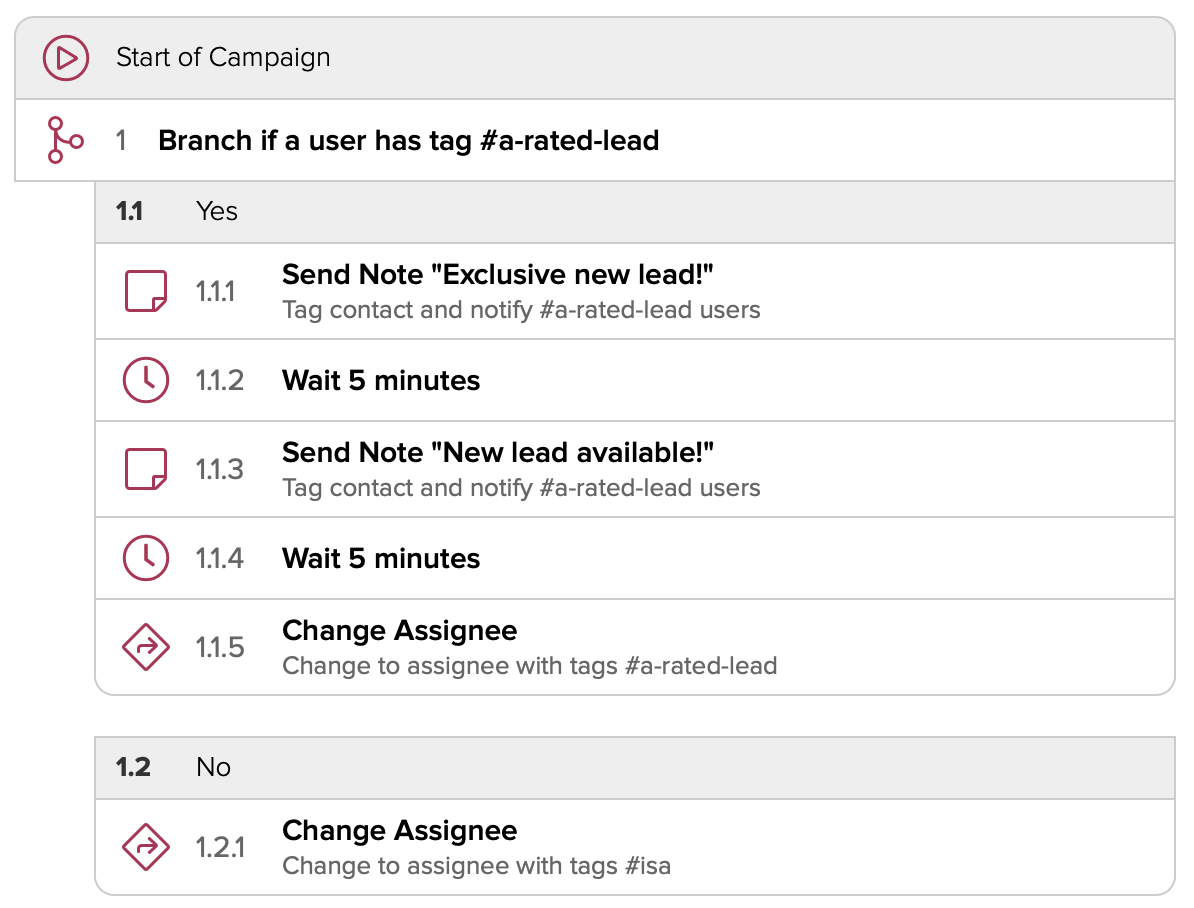
Audiences
With an Audience, you can quickly access groups of contacts without the need to filter each time. You can create custom audiences in several different ways to provide focus and target various subsets of all the people you know. There is no one way to define an audience — you can build an audience based on contacts that have specific stages, segments, or tags – or even say that an audience consists of just contacts in one of your email accounts. In general, audiences are used to provide more personalized outreach and marketing activities as you can tailor the content for each unique set of people.
Audiences are dynamic so as you organize your contacts they will be automatically added. For example, an audience defined with Cloze tags will update automatically as these tags are added or removed from contacts.
Getting Started with Audiences
Contact Profile Updates
New Timeline Filtering Options
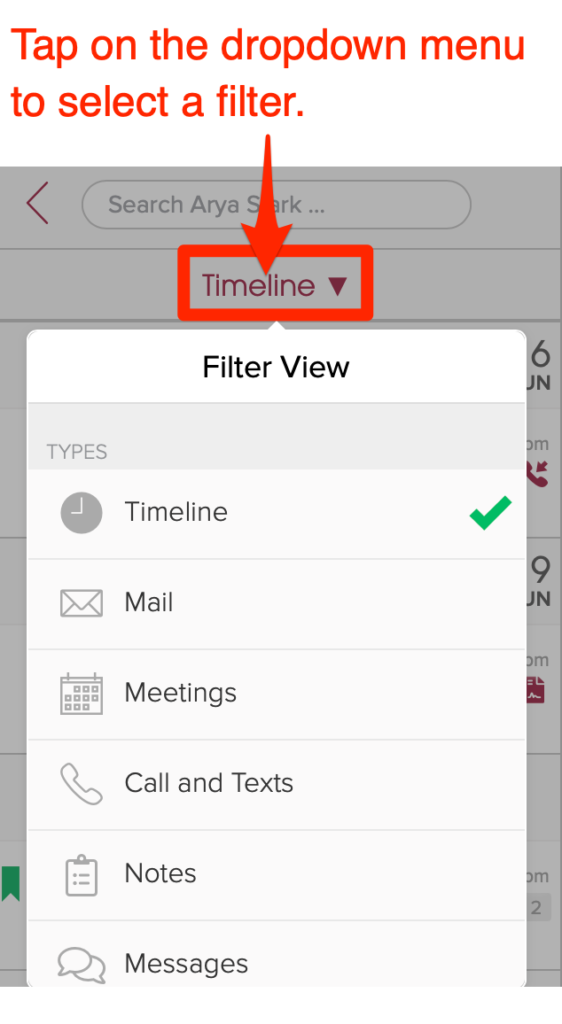
When you hit the “more” button in a contact profile, the contact timeline can now be filtered by notes, messages, social, audit trail, and activity measures – in addition to email, calls/texts, and meetings.
You can filter the Timeline of interactions for a person by several different criteria to narrow the view as needed:
- Timeline
- Meetings
- Call and Texts
- Notes
- Messages
- Social
- Audit Trail
- Other
- Activity Measures
Dedicated Notes Section in the Contact Profile
Instead of the social section, by default, you will now see a dedicated view of your notes. If you use the social tag of the contact profile, you can switch back to showing that instead, from More / Settings / Display and Layout.
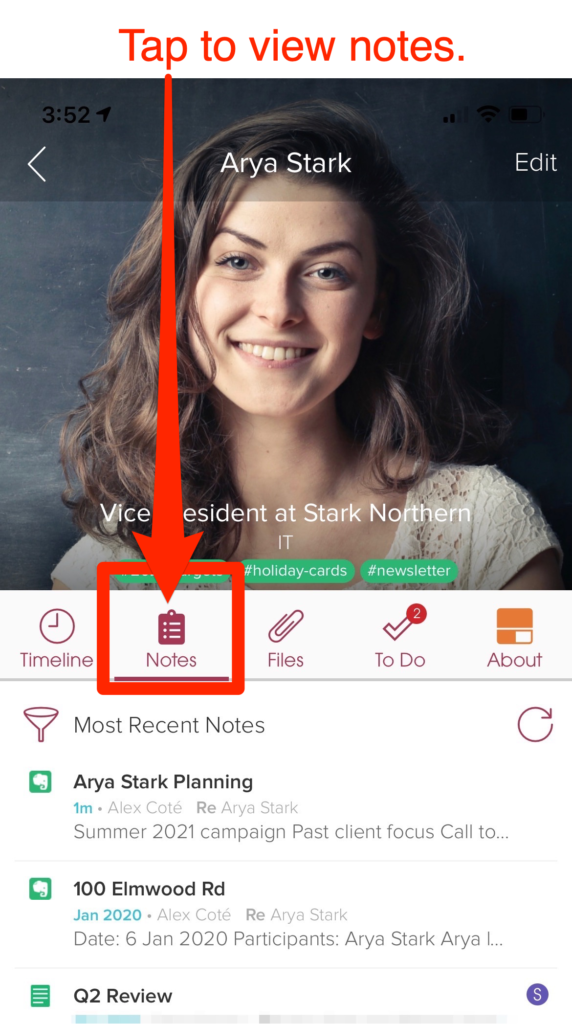
Enhanced Multilingual Templates
We’ve made it easy to translate your templates so that they can be sent to recipients in different languages. For any Cloze template you can translate:
- Custom Fields
- Email Subject and Email Preview
- Email Content
- Marketing Email Button Labels
- Project/Property/Deal Descriptions
Start with text in any language and Cloze will translate it to the desired language for you as a starting point that you can then customize and streamline.
New integrations
DocuSign (beta)
With your DocuSign account connected to Cloze, you can easily access signed documents, view signing activity in the timeline of each person involved, and initiate signing directly from your Cloze account. Cloze will even alert you automatically when you need to sign a document or the status has changed. The DocuSign integration streamlines how you operate in these key ways:
- Automatically syncs DocuSign envelopes to the Files section of Cloze
- DocuSign signing activity is automatically logged to the Cloze timeline
- Cloze alerts you when you need to sign a document or the status has changed
- Send documents for signing directly from Cloze
Automatically Syncs DocuSign Envelopes to the Files section of Cloze
You can preview, download, and forward the DocuSign documents like other files and attachments found in the FIles section.
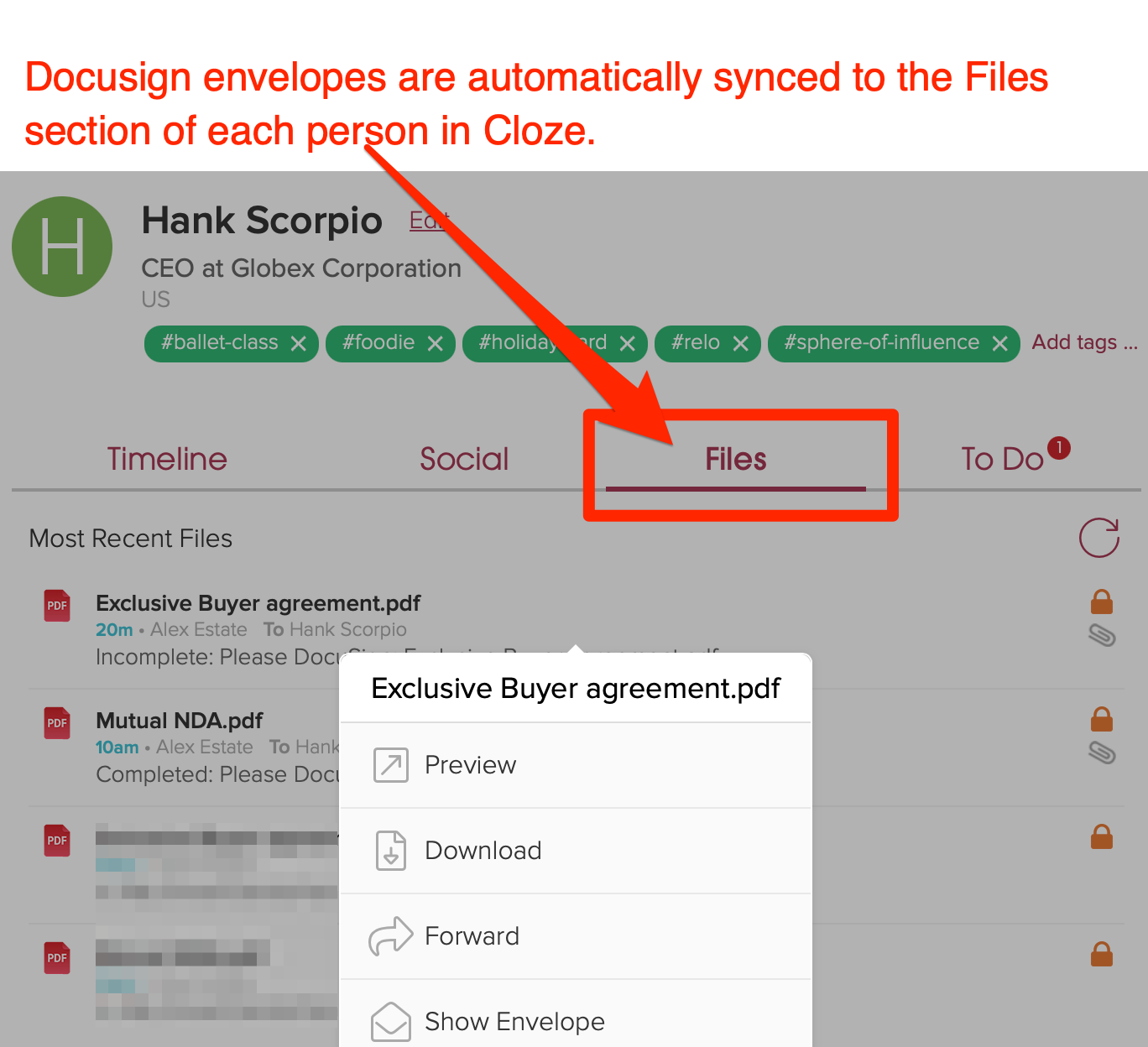
Cloze alerts you when you need to sign a document or the status has changed
Whenever you receive a document that needs to be signed or the DocuSign status has changed you’ll receive a push notification and see an alert on the Cloze Agenda. You can tap on the alert to see the details and view the document in DocuSign.
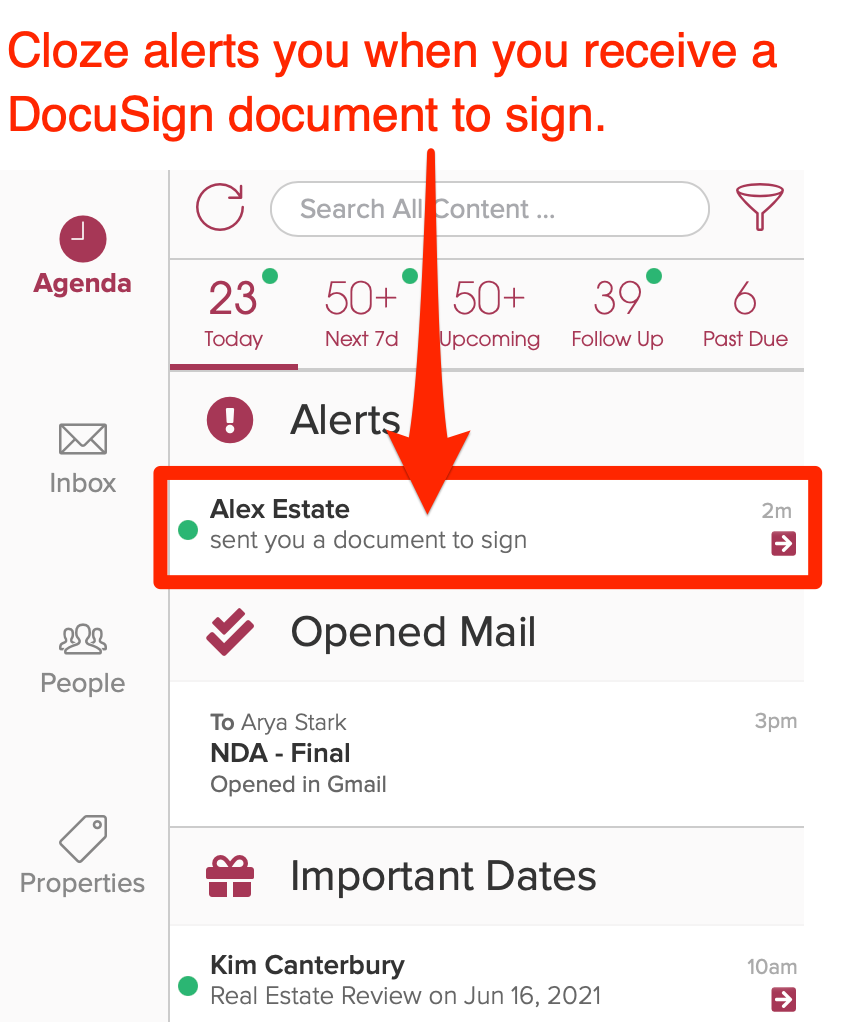
Getting Started
- Connect your DocuSign account – To get started, connect your DocuSign account to Cloze.
- View DocuSign documents – Cloze Automatically syncs DocuSign envelopes to the Files section
- View signing activity – DocuSign signing activity is automatically logged to the Cloze timeline
- Send documents for signing directly from Cloze – Send files and email attachments to DocuSign for signing
Zillow
Connect Zillow to Cloze CRM to automatically track Zillow, Trulia, and StreetEasy leads in Cloze. Within your Zillow Premier Agent account, you can connect Cloze as your CRM to ensure your leads are automatically added to Cloze with no data entry.
- Instantly notifies you of the arrival of a new Zillow, Trulia, or StreetEasy lead
- Automatically classifies the lead with a Stage, Segment, and lead source
- Single swipe to reach out
- Trigger Campaigns when these leads arrive, to automate response
Getting Started with Zillow and Cloze
- Connect your Zillow account – To get started, connect your Zillow Premier Agent account to Cloze.
The Zillow integration is included as part of the Cloze Business Platinum Plan.
Twilio (beta)
Carriers like AT&T and Verizon, and services like iMessage and WhatsApp, don’t let you automate sending text messages with their services, but with RingCentral, DialPad, and now Twillio you can. With Cloze Campaigns you can automatically send text messages using Twilio, Dialpad, or RingCentral.
Getting Started with Twilio and Cloze
- Connect your Twilio account – The Twilio integration is designed for automated text Campaigns. As a first step, you will connect Twilio to Cloze.
- Send texts automatically with a Cloze Campaign – Once connected you then use a Cloze Campaign to automate sending texts. Learn more about sending texts automatically with Cloze and Twilio.
The Twilio integration is included as part of the Cloze Business Gold and Platinum Plans.
More Enhancements
- Select all contacts with a single click – There is no need to scroll further down the page. Simply tap on the checkmark along the top of the screen to select all contacts in your search results, filtered view, or audience.
- Archive Contacts – Instead of deleting contacts you can now archive them.
- New redaction options – Set default sharing to redacted mode and set redaction for specific connected accounts
- Sync Cloze contacts to Office 365 – You can now sync contacts from Cloze back to your Office 365 Outlook contacts.
- Agenda design refinements – By default profile images are not displayed to provide more focus on the specific items. On tablet and web the right-hand portion of the screen is now closed when navigating to the Agenda.
- Kanban view refinement – There is now a dedicated button to show or hide the Kanban view.
- Do Not Contact Custom Field is always visible – Now, even if the Segment is not yet set, the Do Not Contact field is displayed
- iPad – Miscellaneous enhancements to better support iPad Magic Keyboards
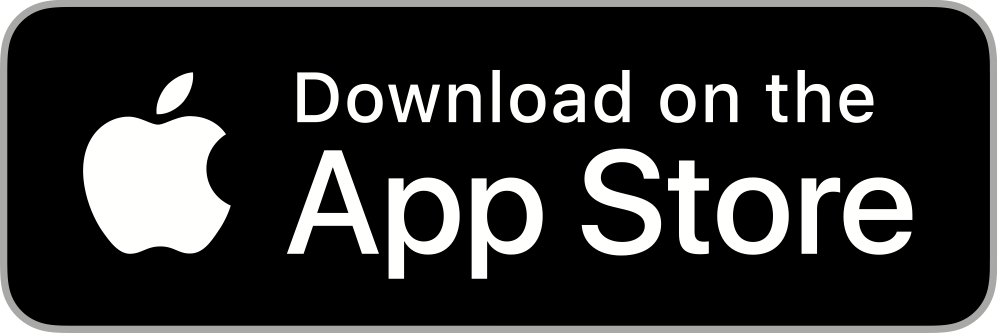
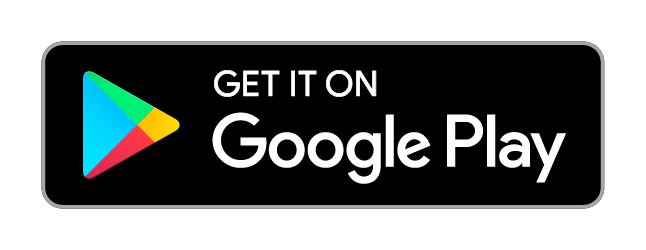
Leave a Reply