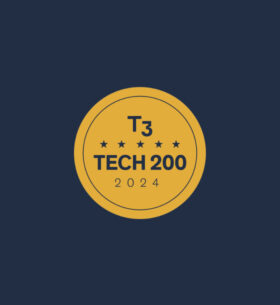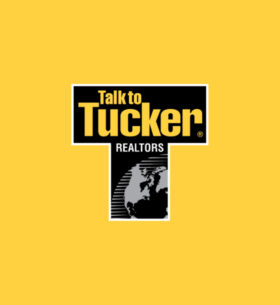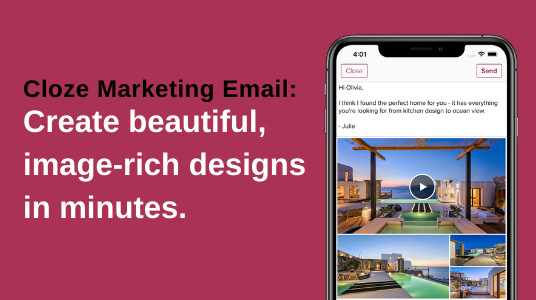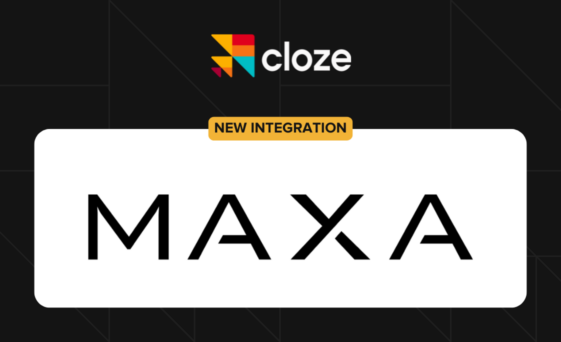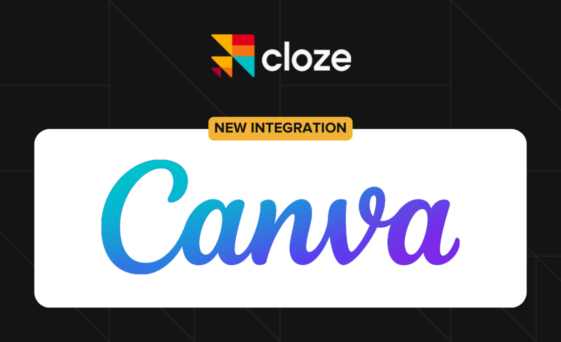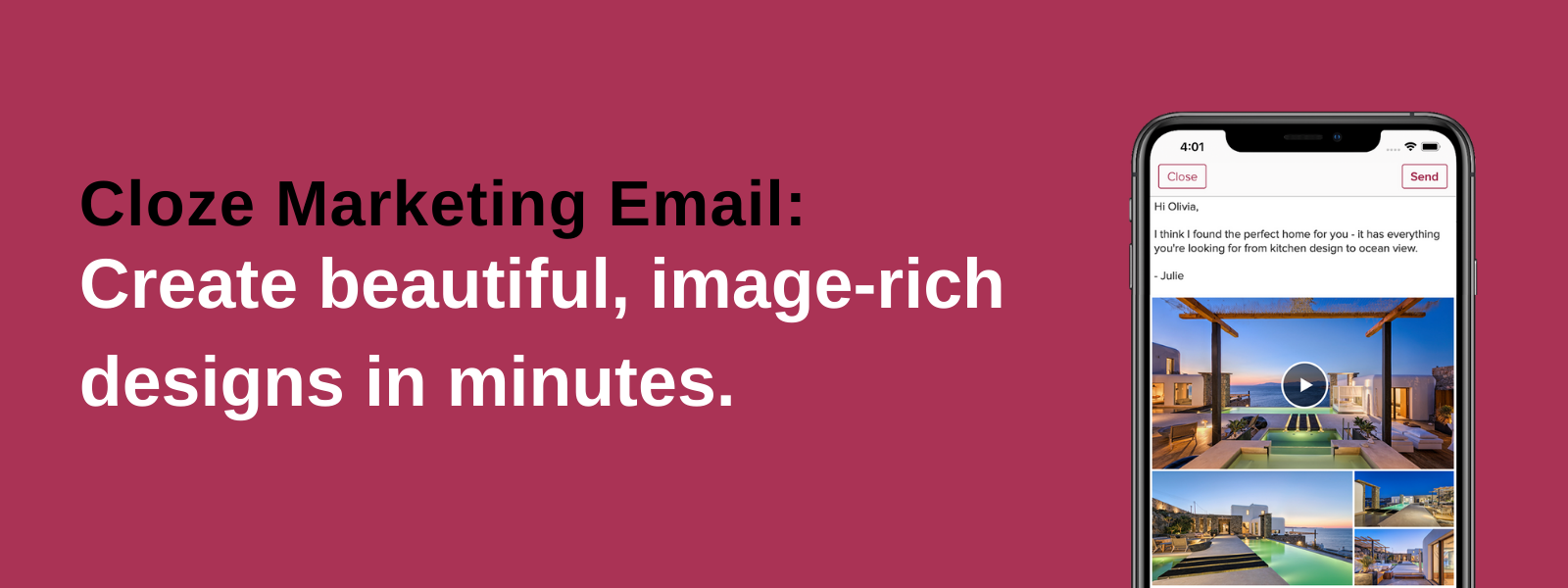
With the Cloze Marketing Email feature, you can create beautiful, image-rich designs and pixel-perfect layouts that work in every email client. You can use Cloze Marketing Email to share updates with your clients, promote events, send newsletters, and more. Designs created in the Marketing Email editor use a responsive design that works on both mobile and desktop.
Teams are also able to share Marketing Email templates through the Cloze Template Library. Use the Template Library to share your best content and templates with your entire team to ensure consistent communication and avoid team members needing to create their own content from scratch.
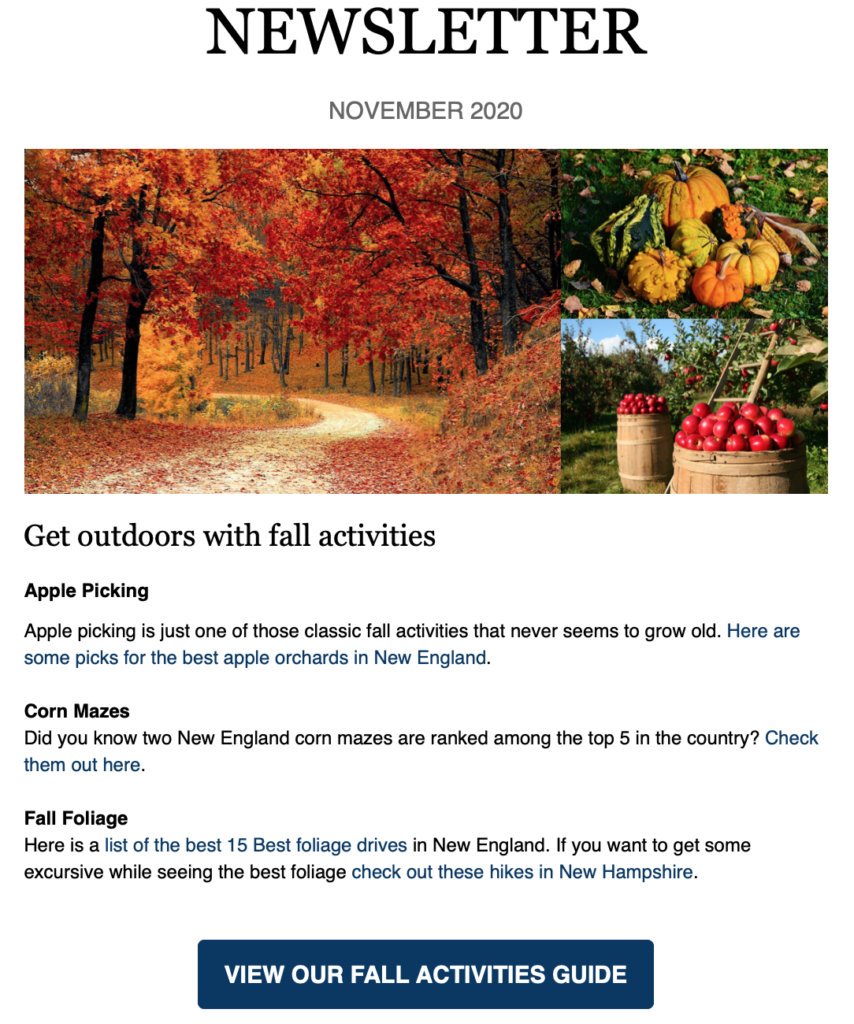
- Create reusable templates with centralized control over themes and styles
- Reuse Building Blocks to make assembling designs easy
- Send through your real email account
- Create customized newsletters in seconds without having to be a content expert or designer
- Marketing teams can create a basic monthly newsletter, and team members can easily customize it with their own content – even per-client content.
- Design and send marketing emails on any device – phone, tablet, desktop.
The Marketing Email feature is included as part of the Cloze Business Platinum Plan.
Use your real email

You shouldn’t have to pick between deliverability and design. With Cloze you can send beautiful, image-rich designs using your real email – Gmail, Office 365, Exchange, iCloud – any service you have connected to Cloze. You get the best of both worlds — professional-looking designs combined with high open rates.
Brand Identity controls
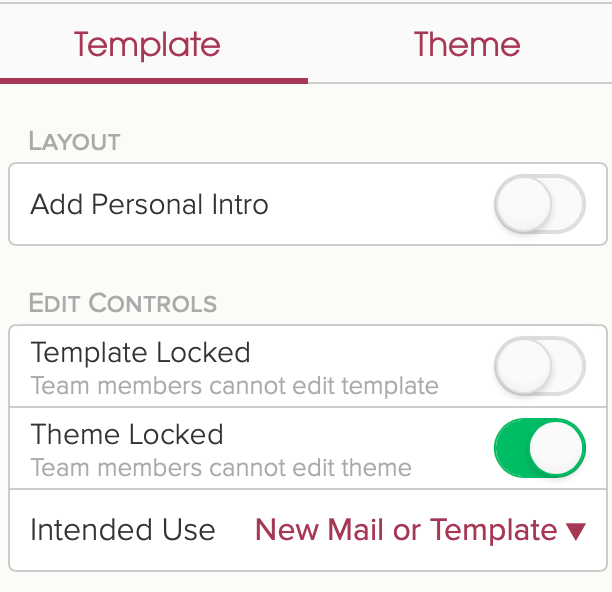
As a marketer, you are able to lock down entire templates or selectively choose to lock sections or content blocks to ensure adherence to brand standards.
- Lock template themes
- Lock sections
- Lock content blocks within sections
Create customized newsletters in seconds even if you are not a content expert or designer
You don’t have to be a designer or content marketer to create newsletters with Cloze. Creating a newsletter is as easy as pasting a few links. Cloze will automatically format the links you paste for you. Simply start with a base template, paste your links and add a personal note.
- Throughout the week, you can capture interesting articles.
- When you are ready, simply paste them into Cloze and it will automatically create a newsletter for you, pictures and all.
- Add a personal note and send your email.
In this example, a personal newsletter template is selected and then four holiday season recipe links are pasted into the template.
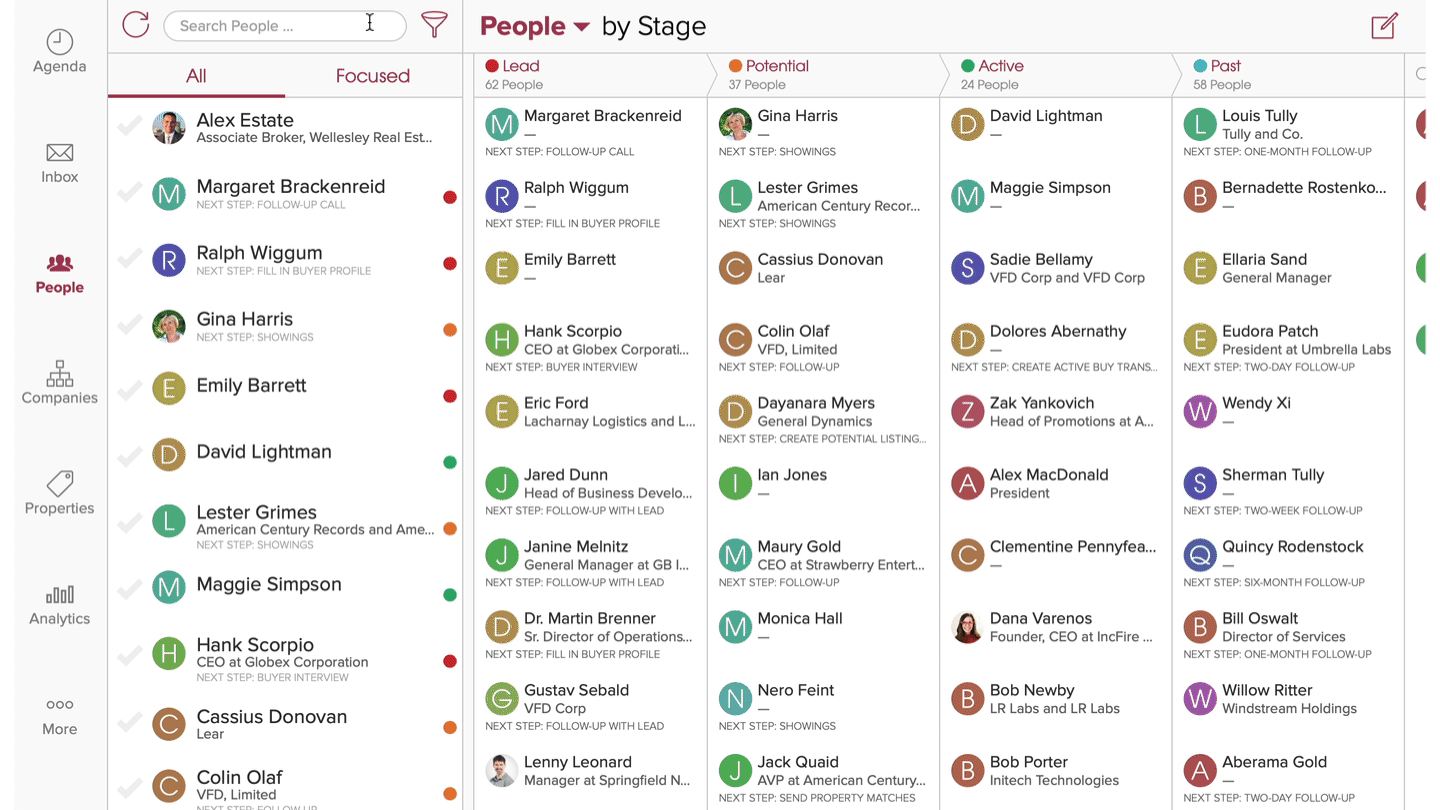
Reusable Building Blocks to make assembling easy
Building Blocks are templates that you can embed in other templates. When you create a new marketing email you can use these Building Blocks to assemble your email templates saving you time and creating consistency between templates. Members of your team can also use these Building Blocks when creating their templates.
- Quickly build new templates from parts you already have
- Create Building Blocks so team members can build their own templates, but stay on brand
- Change in one place (can update all your related templates automatically)
By default, Cloze includes three Brand Building Blocks:
Cloze also includes Personal Building Blocks so individual team members can customize their Personal Footer and Personal Header.
You can create additional Building Blocks to make assembling future email templates easy. Anytime you find yourself creating a section that will be useful in another email in the future we recommend creating a separate embeddable template to use as a Building Block. Once added you can use the Building Block to speed through your template creation.
Building Blocks also save time when you need to make changes. You only need to update the Building Block and changes are automatically applied to all of the templates that use it.
We recommend setting up the Brand Header, Brand Footer, and Legal Terms Footer Building Blocks for your team. It’s easy and only takes a couple of minutes.
Design and send marketing emails on any device
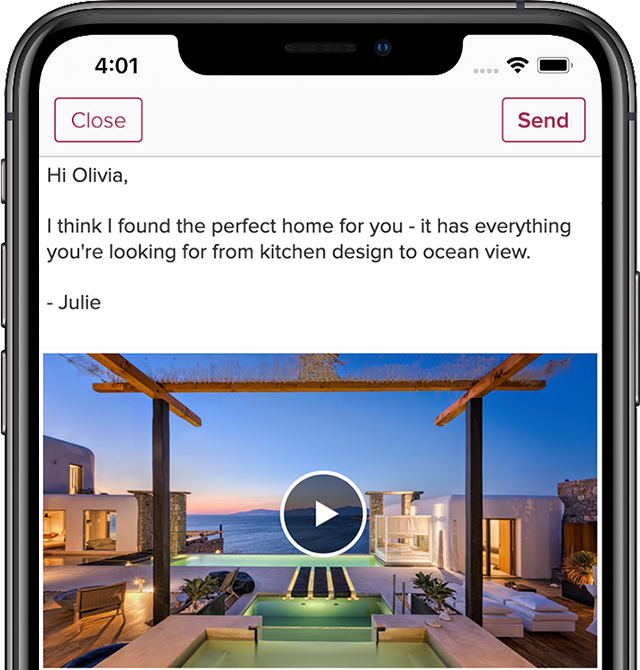
Cloze’s Responsive design works on both mobile and desktop so you can be sure your emails always look their best when viewed on any device.
While you are editing you can quickly preview what each layout will look like. And selectively hide content on mobile to make email more readable (e.g hide multiple property images to only feature one). You can even design emails on your mobile phone or tablet.
Getting Started
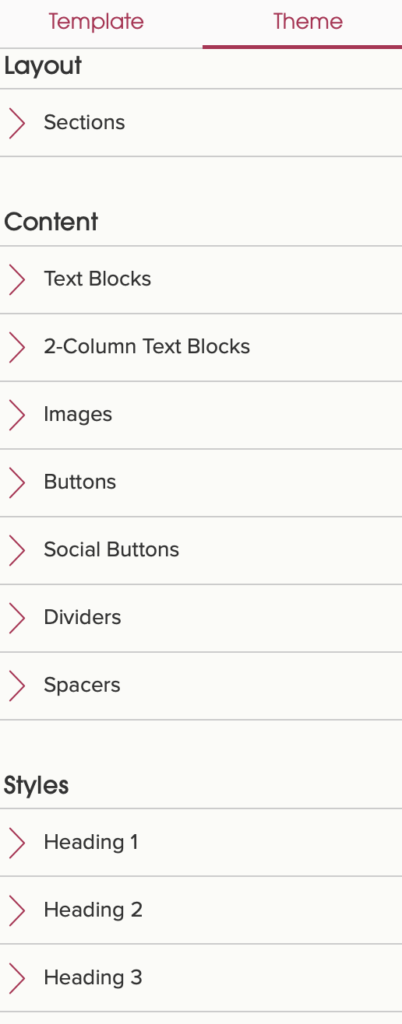
When you first get started with Marketing Email we recommend refining the Marketing Email theme to match your brand identity. You can adjust heading styles, colors, fonts, button styles, image treatment, and other items.
This theme will serve as the basis for all future marketing emails you create.
A Marketing Email is composed of sections, each one is below the previous. Each section can be composed of content blocks in one or more columns, or you can reuse an existing template as a building block for your section. As needed you can rearrange section and content blocks.
If you are the Cloze Admin for your team (or have the appropriate permissions) you’ll also have an option to publish templates and changes to your theme to your team library.
To get started we recommend you set up the:
The brand header, brand footer, and legal terms footer are examples of embeddable Building Blocks—templates that you can embed in other templates. When you create a new Marketing Email you can use these building blocks to build your email.
Sections and content blocks can be rearranged with our drag and drop editor.
Create a new Marketing Email template
To create a Marketing Email template begin with a starter template or a blank template.
You can add as many sections as needed to complete your design. Once you add a section you can then add content to it. Building blocks will enable you to speed through the creation process.
Add a new section
Tap on the plus icon in the section divider to add a new section.
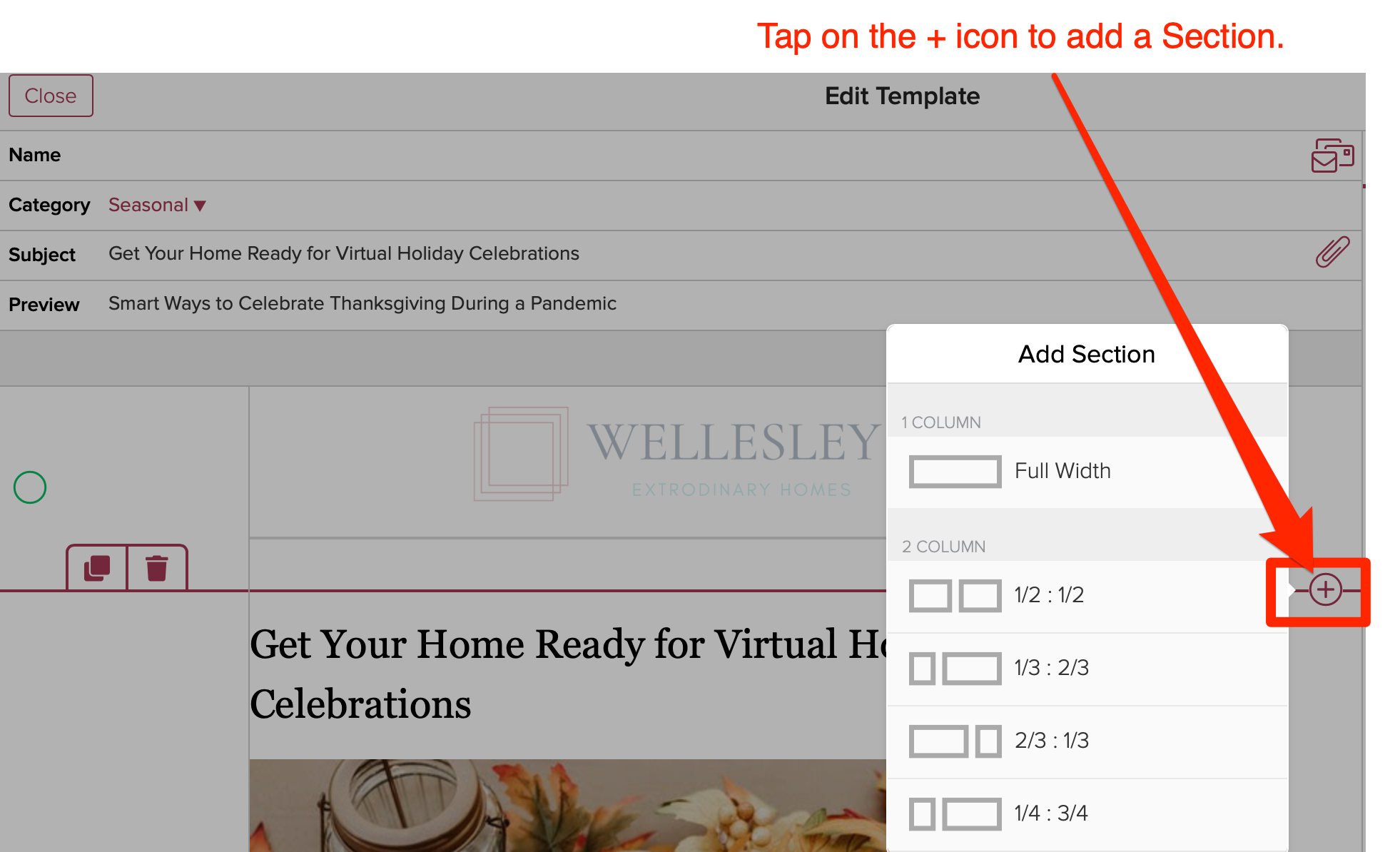
Scroll down to view other layouts, sections, and blocks. In this example, an existing block is added.
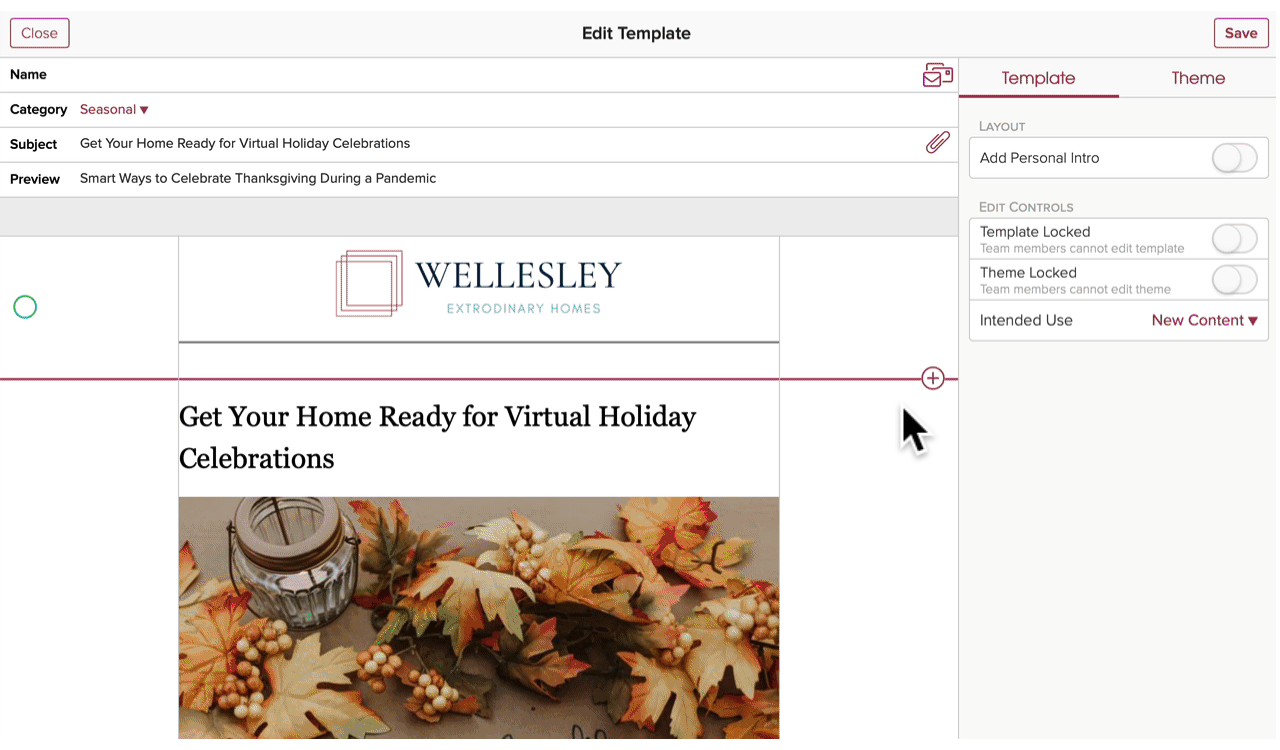
In this example a new 1 column, full-width section is added.
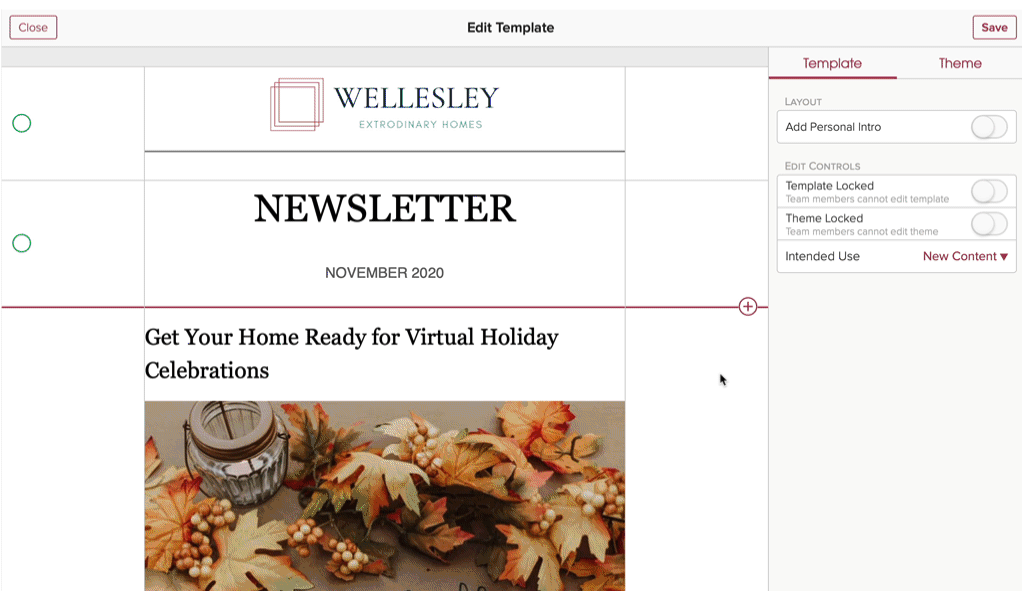
Add content to a section
Within a section, you can easily add content to the existing layout. For example, if you have a full-width section tap on the + icon to add content. If you need a new layout, you can add another section.
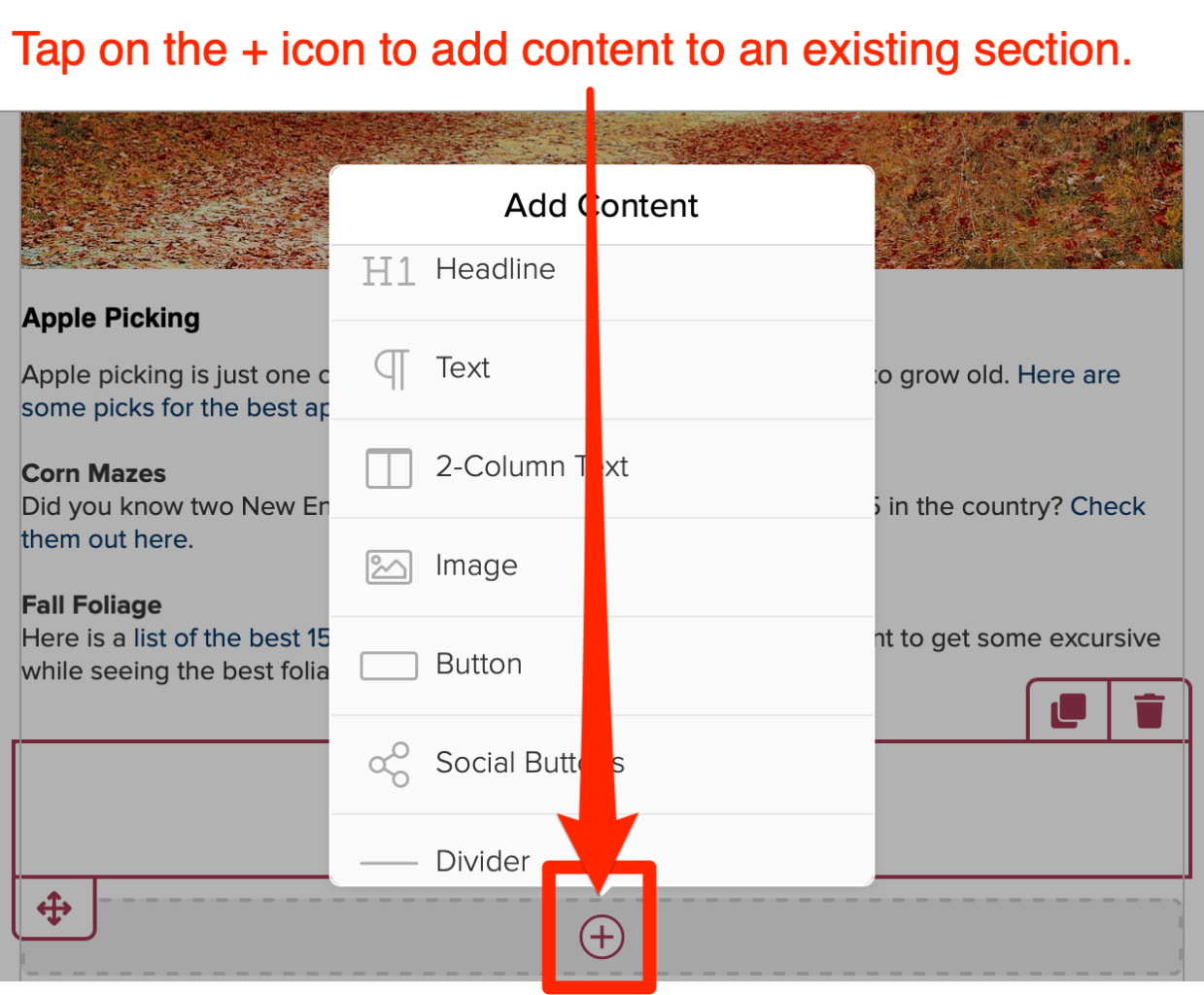
Add content to an existing layout
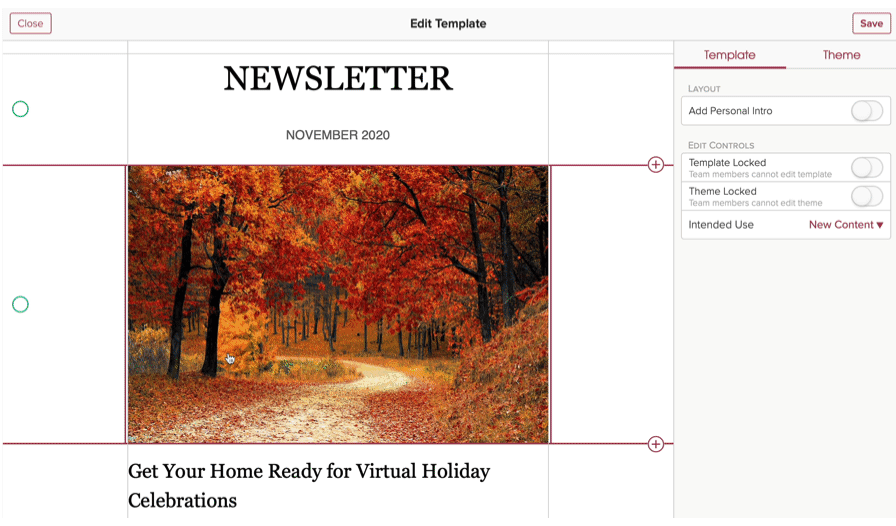
Drag and drop sections to rearrange your content and sections.
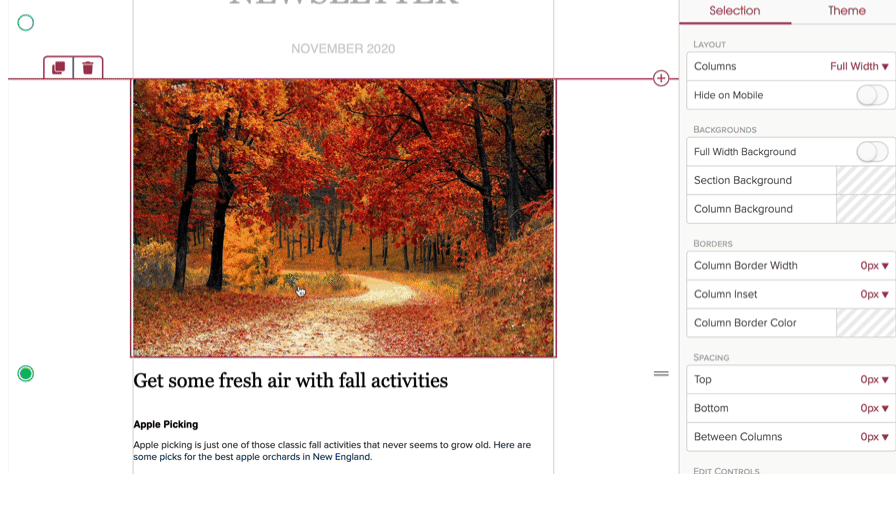
Try Marketing Email today!
Excited to try Marketing Email? Please reach out to support@cloze.com to for early access.