Reading Time: 10 minutes
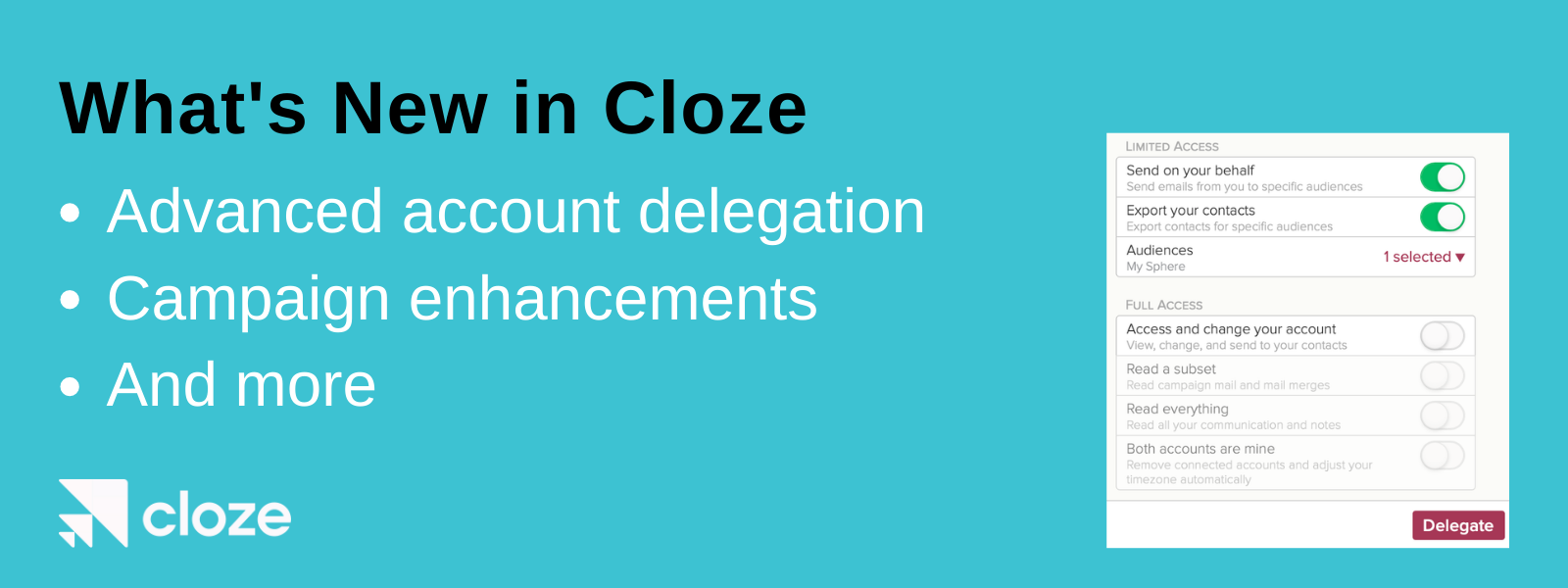
We are excited to share our November 2021 update (version 2021.11). Key highlights of this update include:
- Advanced Delegation – Improved privacy controls, delegated mail merge, and contact exporting.
- Campaigns Enhancements – Trigger campaigns based on link clicks, bulk starting, and more.
- Mail Merge Enhancements – Improved analytics and send a Mail Merge from a template.
- Custom Fields Enhancements – Group the Kanban by Custom Fields, add contact fields like birthday as Custom Fields, create audiences from Custom Fields and more.
- Contact Profile Updates – Pin notes and files to the top of the feed, timeline shows date range of activity and more.
- New Integrations – DocuSign (out of beta), HomeSpotter (beta), Cloud CMA (beta), and SkySlope (beta)
Below you’ll find more details of each of these features and other enhancements.
These new features are available immediately on iOS, Android, and desktop (cloze.com)
Advanced Account Delegation
With the Cloze delegation feature, you can enable another Cloze user to access your account by switching from their own Cloze account to yours. A common reason you may add a delegate is to allow an assistant or marketing team member to send emails on your behalf. If you would like to allow another person access to your Cloze account to do work on your behalf, you can add them as a delegate on your account.
The delegation feature also has the added benefits of not needing to share your Cloze password and giving you control over what a delegate can see and do in your account.
What can a delegate do?
A delegate can be granted access to view and change your Cloze account, just as you do, but within the limits you authorize. You can fine-tune their ability to read your communications to protect your privacy (i.e. hiding all communications and notes) while performing activities like sending emails on your behalf to only audiences you specify.
Limited Access
- Send on your behalf – Send emails from you only to the set of audiences you want to grant the delegate access to (Learn how to create an audience here.) They won’t be able to see who is in the audience, but they can send to the audience on your behalf.
- Export your contacts – Export contacts for the specific audiences you choose. For example, if a member of your marketing team sends holiday cards on your behalf, you can grant them the right to export your holiday card audience.
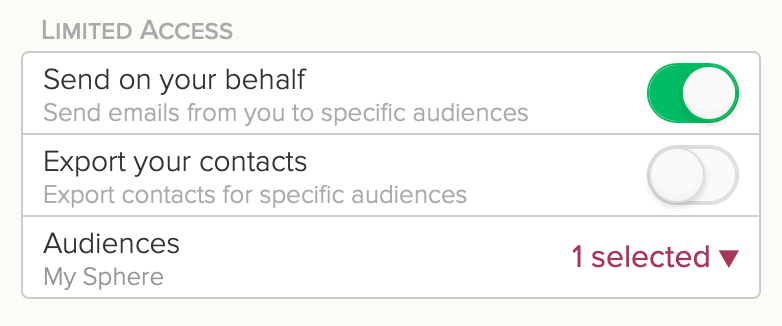
Full Access
- Access and change your account – This allows an assistant to access your account and, for example, organize your contacts on your behalf. But, with just this enabled, they can’t read any of your communication with contacts at all.
- Read a subset – This allows your delegate to read campaign mail and mail merges. This is typically used if your delegate helps with setting up and executing marketing campaigns.
- Read everything – If you enable this, your delegate can do everything on your behalf – including reading and responding to any individual message you receive.
- Both accounts are mine – If you’ve set up more than one Cloze account for your own use, this setting adds full access – it makes sure your timezone is updated correctly and allows you to remove connected accounts.
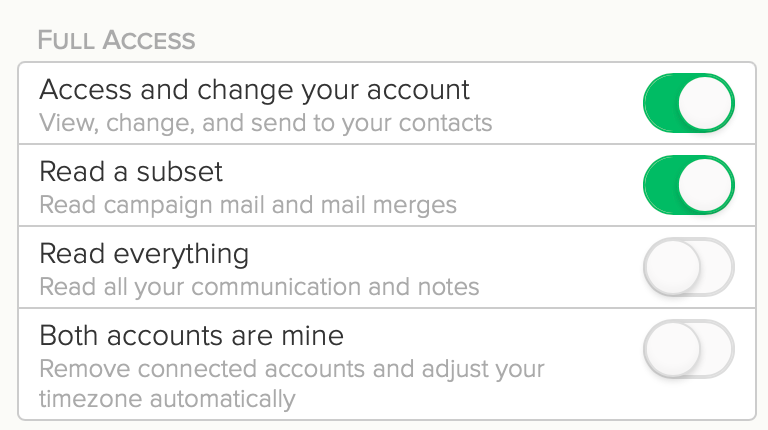
Working on behalf of another user with Delegation
As a delegate, you can perform common activities on behalf of another Cloze user.
Sending a Mail Merge on behalf of another Cloze user
As a delegate, there are two main ways to send a Mail Merge on behalf of another Cloze user:
- Full Access. If you have been granted Full Access to their account, you can switch into it and then send a Mail Merge.
- Limited Access. If you’ve been granted Limited Access by one or more Cloze users, you can send mail merges on behalf of them. The advantage of this approach is that you send for more than one user at a time:
- Send from the Library section – In the Cloze Library section, you can send an email template to any user that has delegated this access to you. This option is helpful if you wish to edit or review the email template before sending the email.
- Send from the Delegation section – In the Cloze Delegation section, you can select the users and send the Mail Merge to the specified audience.
Exporting contacts on behalf of another Cloze user
As a delegate, there are two ways to export contacts on behalf of another Cloze user:
- Full Access. If you have been granted Full Access to their account, you can switch into it and then export their contacts.
- Limited Access. In the Cloze Delegation section, you can select the users and then export their authorized audiences. The advantage of this approach is that you can do a single export for more than one user at a time (the export file will include columns that indicate which user the records come from).
Full Access
If you have been granted full access you can perform any activity as needed. Simply switch into their account to perform the work.
As a delegate, there is some information in Cloze that you cannot change. You cannot change their username, password, turn off two-step, adjust delegation settings, or delete their account.
Campaigns Enhancements
Earlier this year we introduced Cloze Campaigns as a way to automate follow-up and other processes. We added several new enhancements…
- Bulk start campaigns – You can bulk start campaigns from the People section for multiple people at once.
- Start a campaign on a single contact – Trigger a campaign to start on a single contact.
- New Campaign ending settings – Campaigns can continue to run even if the Segment, Stage, or Next Step changes.
- Trigger a campaign based on email link clicks – You can trigger a campaign to start based on the number of clicks a link receives by an email recipient. This can automate the follow-up process for users that engage with different links in your emails.
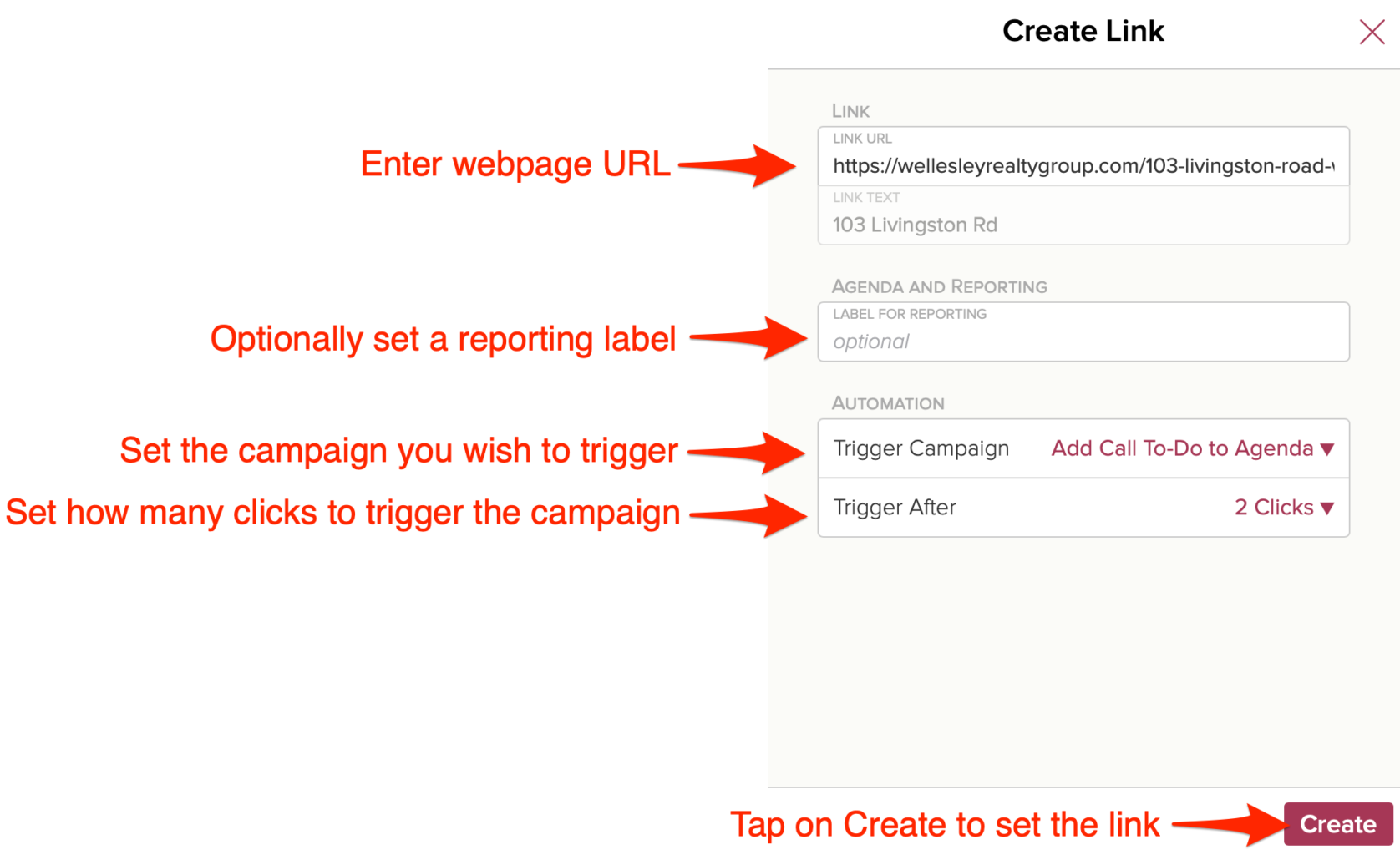
Cloze Campaigns is included with the Business Platinum plan.
Mail Merge Enhancements
Mail Merge analytics have been redesigned for improved performance
- Mail Merge Analytics are available immediately after sending.
- For each person, you can now see how many times the email was opened and links clicked.
- “Most Popular Links” – this new section shows the total clicks on each link within the email.
- When responding from Analytics (e.g. responding to everyone that didn’t open the mail merge), your response now automatically includes the original message you sent to them, even if it was individually personalized.
Send to an Audience from a template
Personal and Marketing email templates can be sent from the email composer or directly from the Library. Here are step-by-step instructions on how to send a Mail Merge from an email template in the Library.
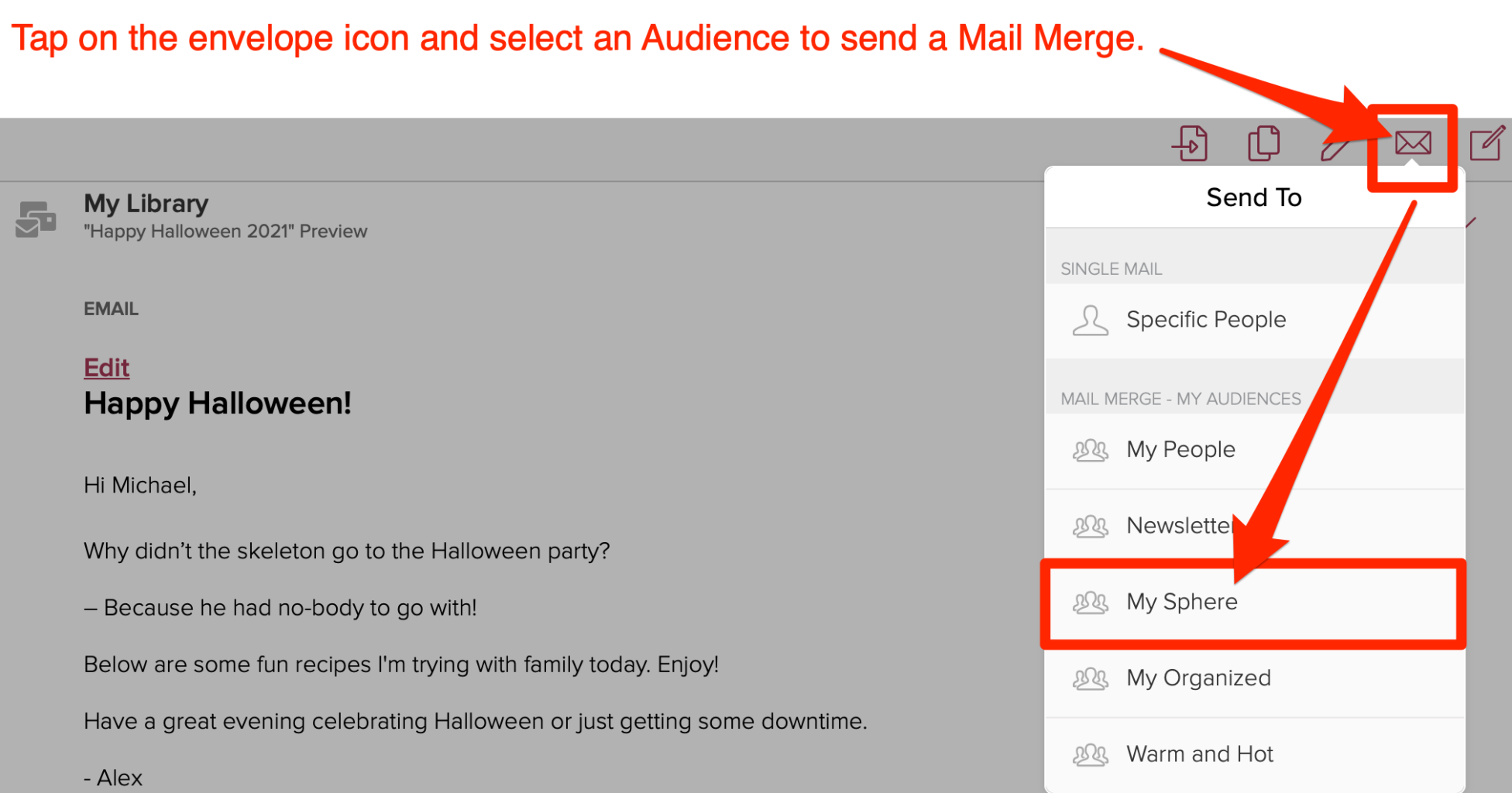
Suppress Agenda notifications for large mail merges
You can now suppress open and link click notifications for Mail Merges above a specified recipient limit.
In Cloze notifications settings you can adjust:
- Open notification recipient limit
- Link click notification recipient limit
Custom Field Enhancements
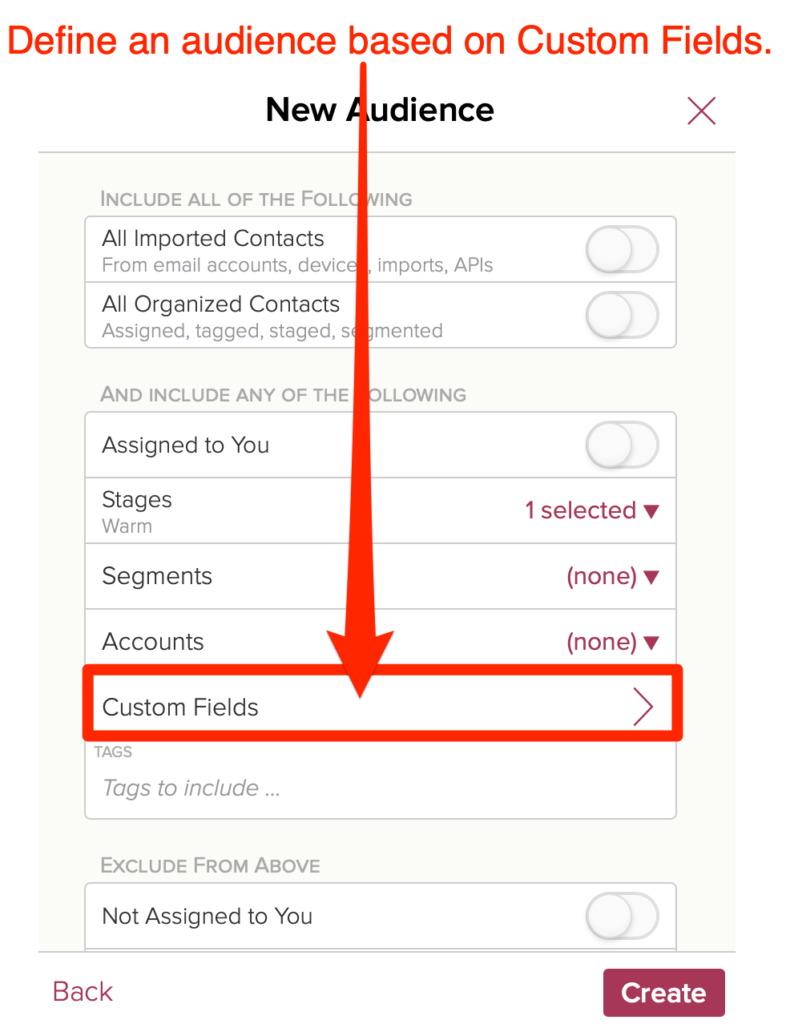
Create an Audience based on Custom Fields
You can now create an Audience, based on Custom Fields.
For example, by lead source. Audiences are dynamic so as you organize your contacts they will be automatically added.
Here are step-by-step instructions on how to create an audience.
Improved filtering of Custom Fields
Cloze includes several types of Custom Fields that you can use to customize your Cloze account. By default, you can filter by a custom field after you have selected the associate Stage and Segment.
If you have a specific custom field you wish to filter by, regardless of the Stage and Segment you can enable this in the settings for each custom field.
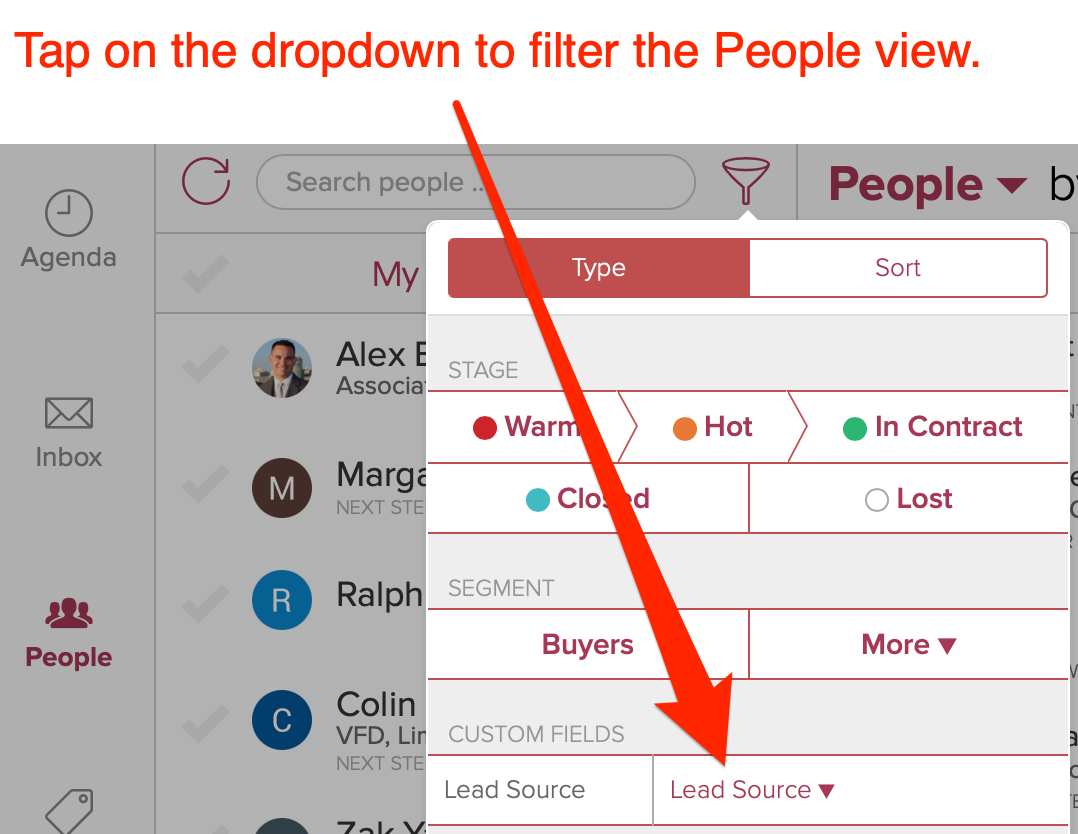
Here are step-by-step instructions on how to set a Custom Field to always show when filtering.
Enable the Kanban view to group by a Custom Field
Cloze includes several types of Custom Fields that you can use to customize your Cloze account. By default, the Kanban view of People, Companies, and Deals (Properties/Projects/Sales, etc) is grouped by Stage. You can then tap on the funnel icon to further filter this view in a number of ways.
If you have a specific custom field by which you wish to group people or Companies or Deals (or Properties/Projects/Sales etc..) you can enable this in the settings for each custom field.
In the example below, the custom field called “Lead Source” has been enabled as a Group By option.
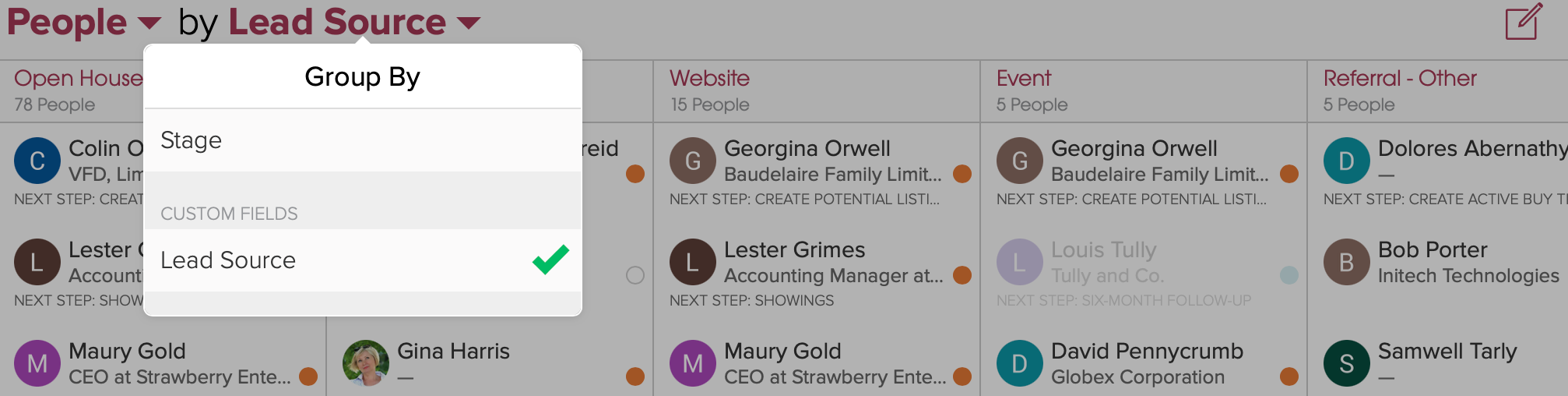
In this example, properties are grouped by building floor.
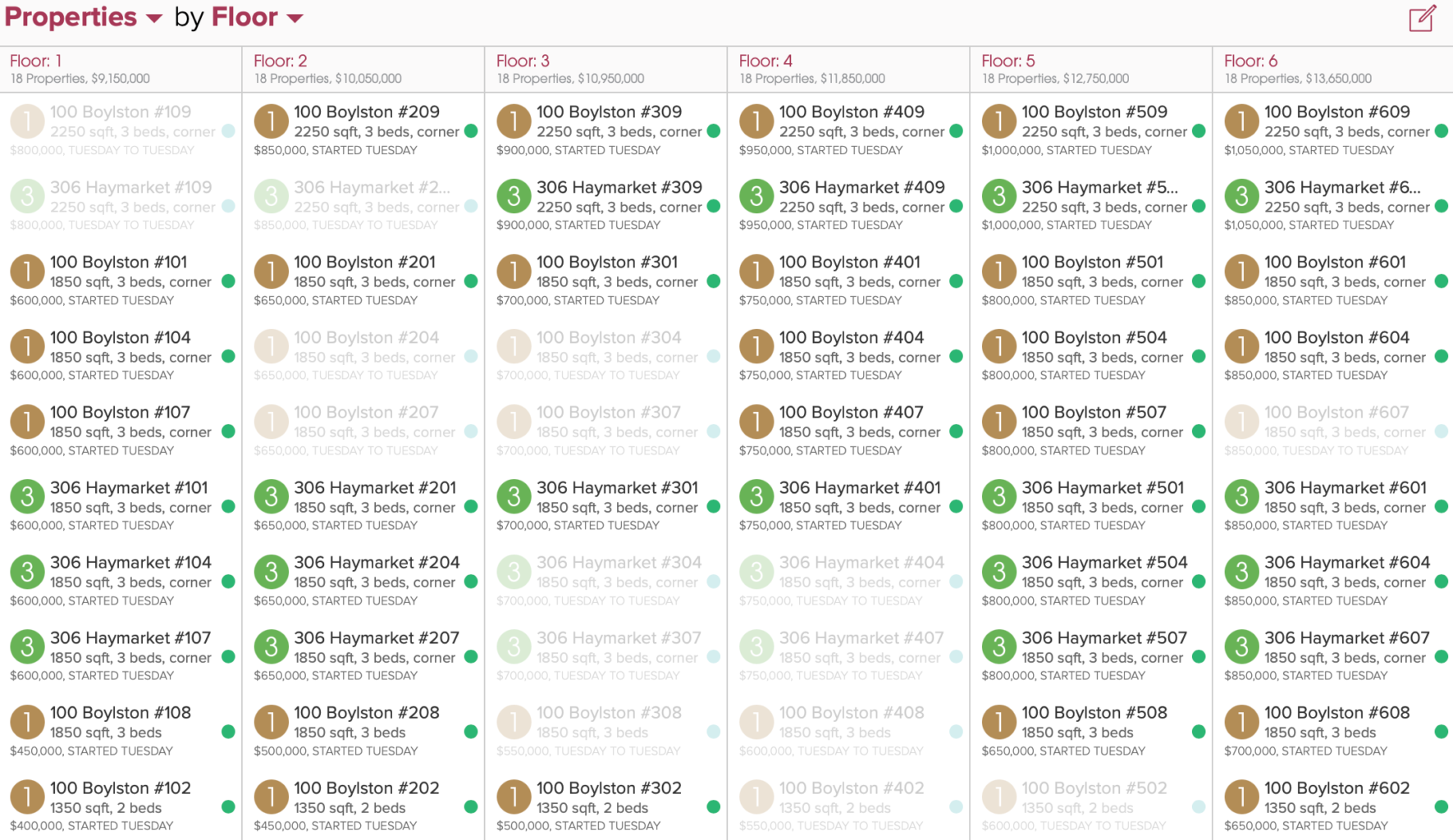
Here are step-by-step instructions on how to enable “Allow Kanban to group by this” on a Custom Field.
Add contact fields as Custom Fields
Adding contact fields can be especially helpful when you would like to quickly glance at a profile to see these details. This type of field is mirrored so any change you make will update both locations.
Contact fields that can be added as mirrored Custom Fields include:
- Birthday – The person’s birthday.
- Country – The country in which this person resides.
- Formality – Whether this person should be greeted formally or not.
- Gender – Grammatical gender for greeting the person.
- Locale (formatting) – Language and culture of this person.
Here are step-by-step instructions on how to add contact fields.
Contact Profile Updates
“Pin” Notes and Files to the top of the feed
You can now save a note or file so that it appears at the top of the respective feed. This allows for quick access to important notes or files.
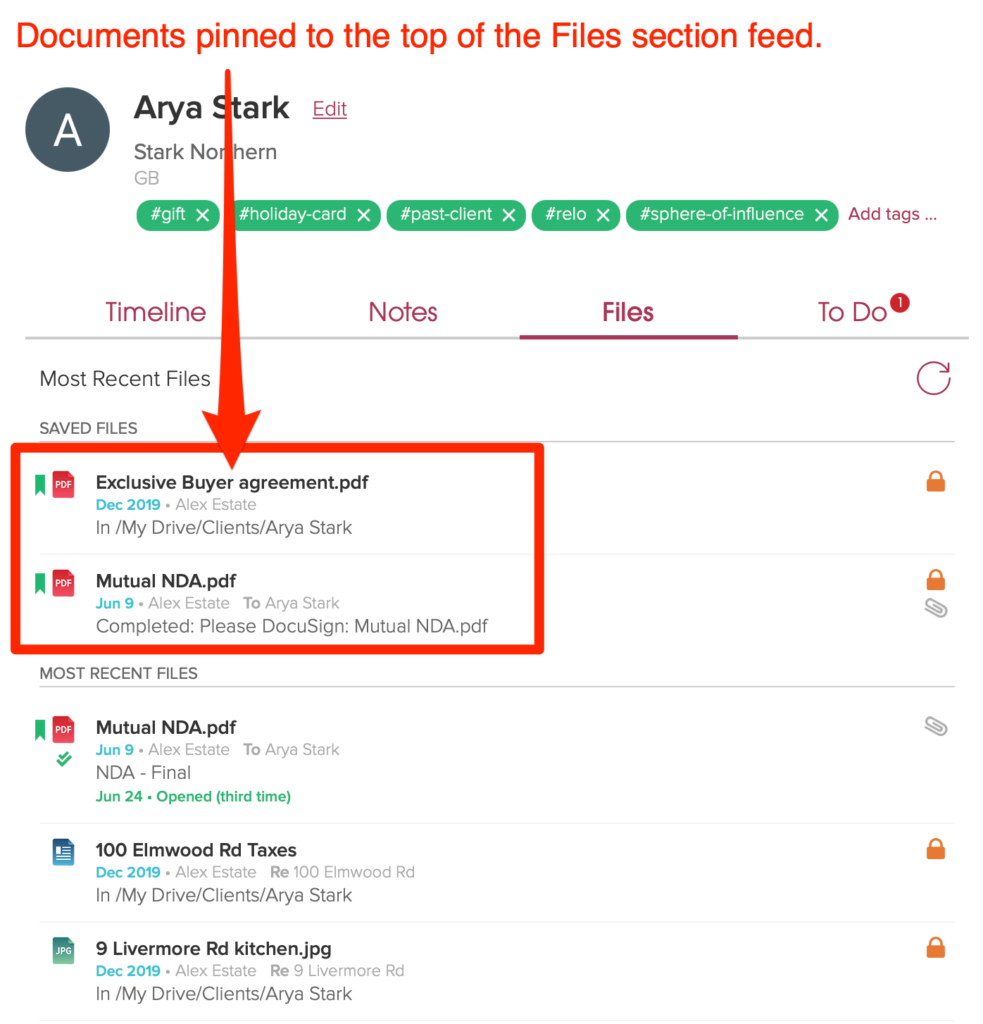
Add a Note from the Notes Section in the Contact Profile
You can now tap on “Add Note” to create a new note right from the Notes section.
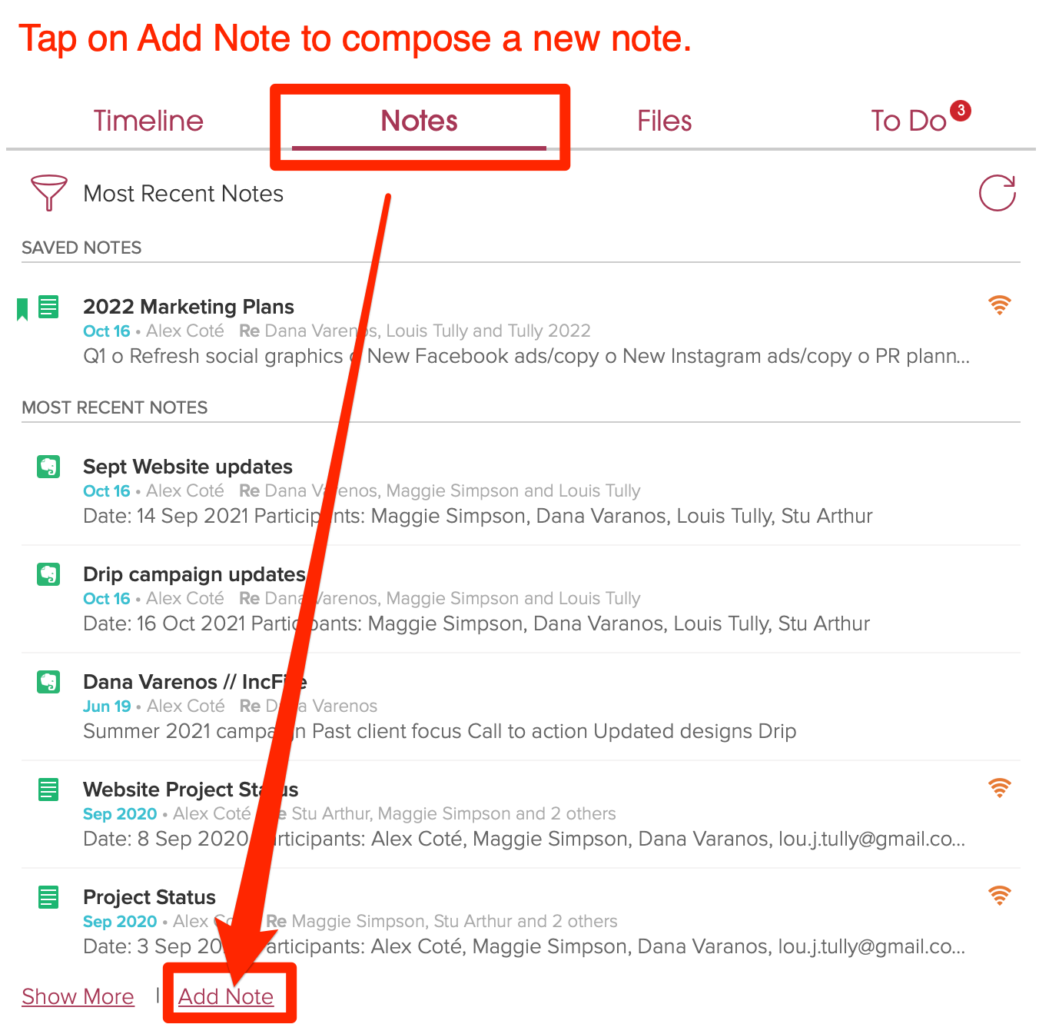
Timeline shows date range of activity
Above the timeline, you’ll now see the range of activity from when Cloze first saw activity with the contact to the most recent activity.
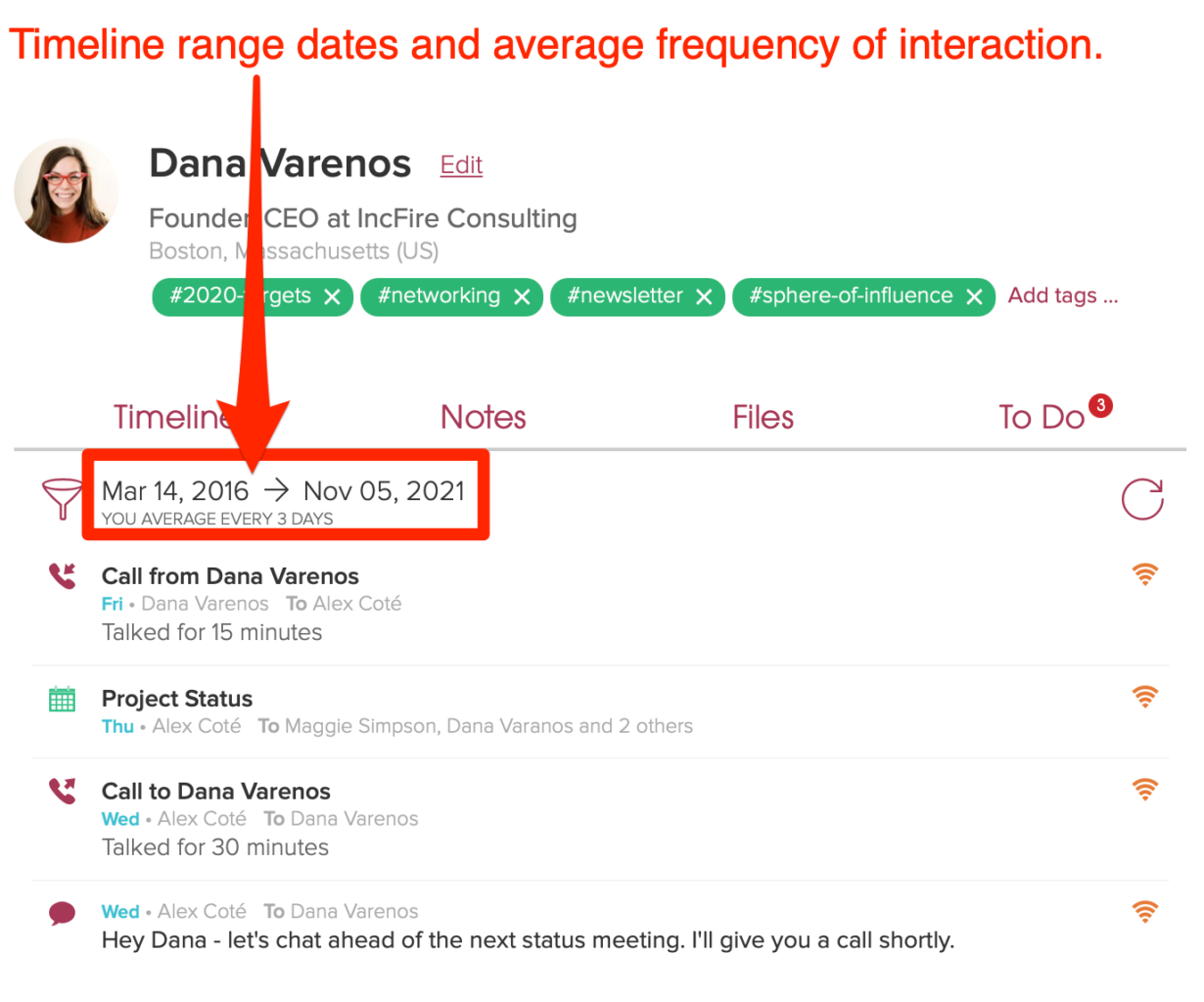
Contact origin date and last update
In the Contact Info section, you can see when the contact was first imported into Cloze and when it was last updated (and from where).
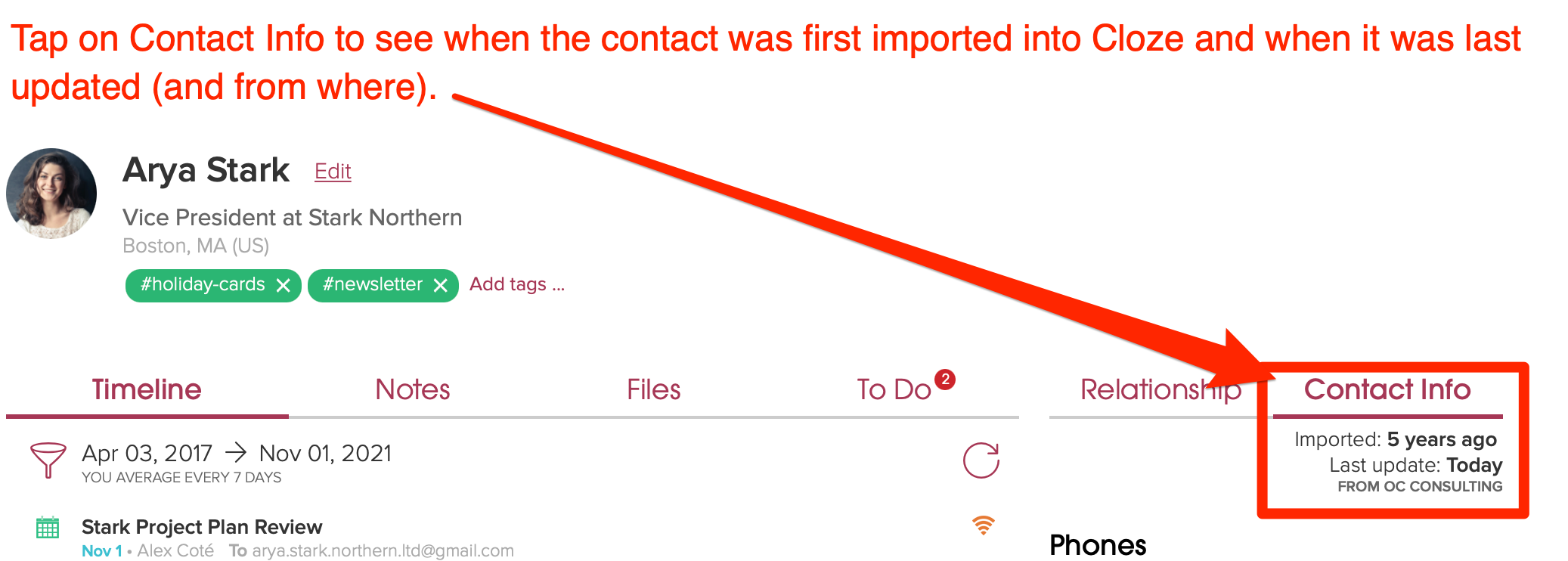
New integrations
DocuSign
With your DocuSign account connected to Cloze, you can easily access signed documents, view signing activity in the timeline of each person involved, and initiate signing directly from your Cloze account. Cloze will even alert you automatically when you need to sign a document or the status has changed. The DocuSign integration streamlines how you operate in these key ways:
- Automatically syncs DocuSign envelopes to the Files section of Cloze
- DocuSign signing activity is automatically logged to the Cloze timeline
- Cloze alerts you when you need to sign a document or the status has changed
- Send documents for signing directly from Cloze
Automatically Syncs DocuSign Envelopes to the Files section of Cloze
You can preview, download, and forward the DocuSign documents like other files and attachments found in the FIles section.
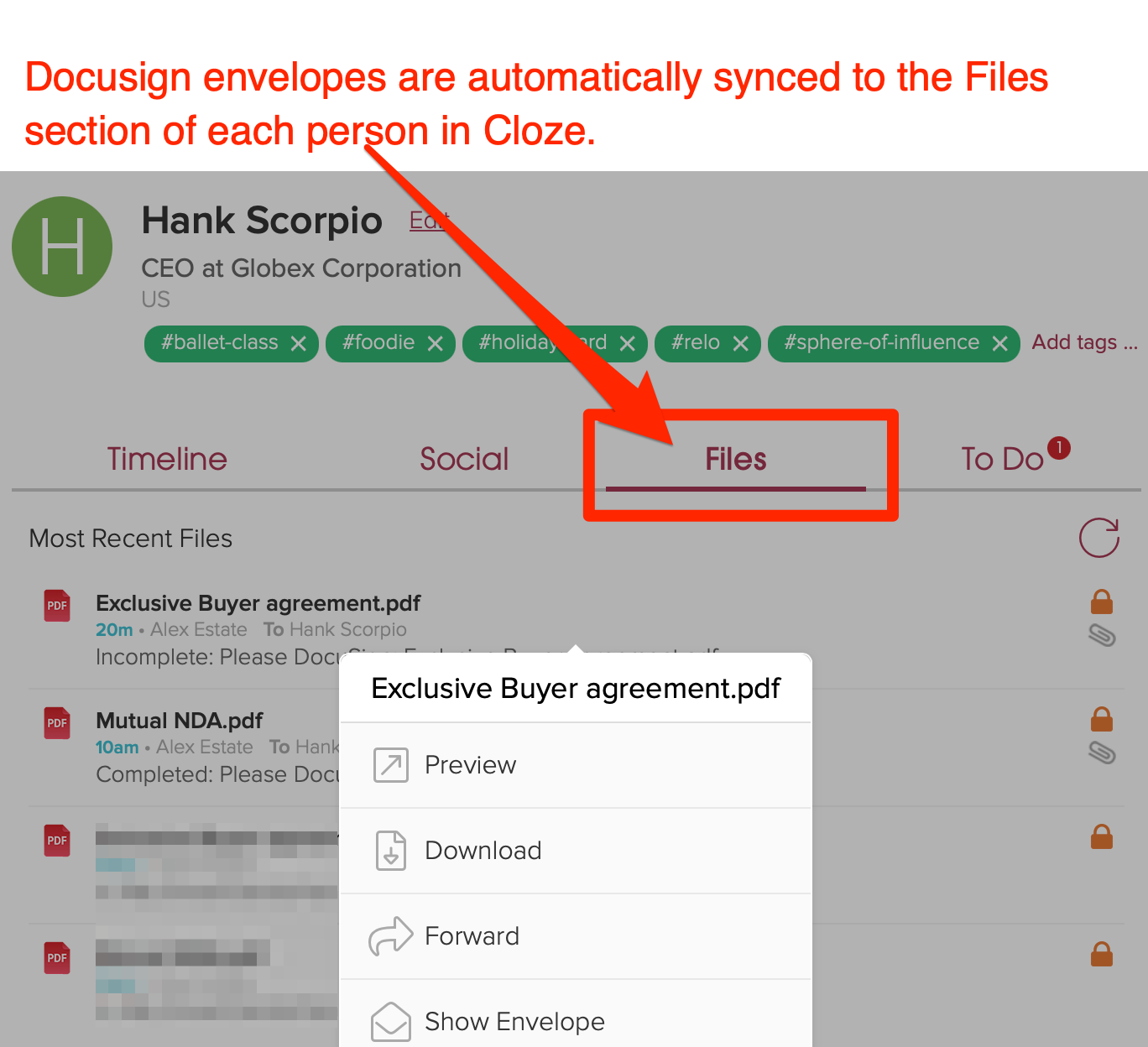
Cloze alerts you when you need to sign a document or the status has changed
Whenever you receive a document that needs to be signed or the DocuSign status has changed you’ll receive a push notification and see an alert on the Cloze Agenda. You can tap on the alert to see the details and view the document in DocuSign.
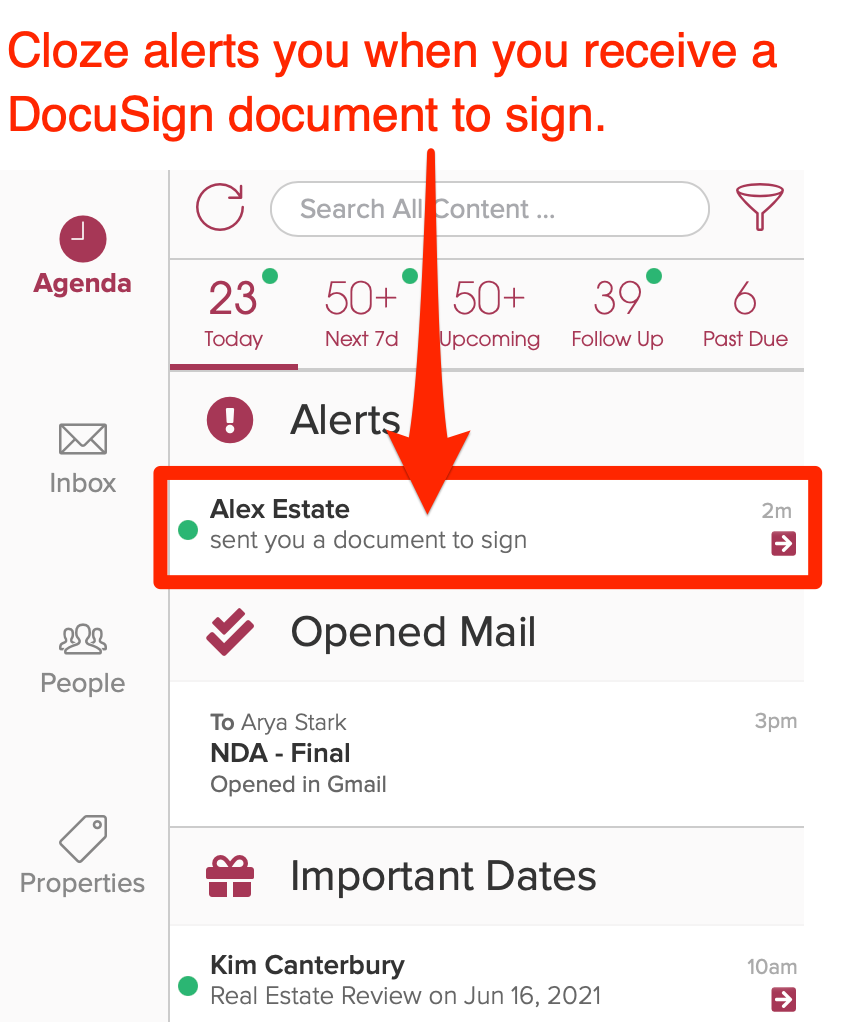
Getting Started
- Connect your DocuSign account – To get started, connect your DocuSign account to Cloze.
- View DocuSign documents – Cloze Automatically syncs DocuSign envelopes to the Files section
- View signing activity – DocuSign signing activity is automatically logged to the Cloze timeline
- Send documents for signing directly from Cloze – Send files and email attachments to DocuSign for signing
SkySlope (beta)
With your SkySlope account connected to Cloze, you can easily track clients from their initial inquiry through to closing. You’ll use Cloze to build and maintain the client relationship from lead to a transaction and beyond—as needed, simply create a listing or transaction in SkySlope to track all of the necessary documents and tasks—Cloze will sync both current and historical information from SkySlope so you have a complete history of all your transactions, important dates, documents, and contacts in one place.
- Sync current transactions to Cloze
- Sync historical transactions to Cloze
- Sync current listings to Cloze
- Sync buyers, sellers, and optionally other contacts related to the transaction or listing to Cloze (e.g. title contact, attorney contact, etc.)
- Sync purchase and sale anniversary dates in Cloze (on Buyers and Sellers)
- Sync SkySlope documents with Cloze
Getting Started with SkySlope and Cloze
- Connect your SkySlope account – To get started, connect your SkySlope account to Cloze.
The SkySlope integration is included as part of the Cloze Business Platinum Plan.
Cloud CMA (beta)
Cloud CMA makes it easy to build beautifully designed Comparative Market Analysis reports and interactive presentations. Each report is optimized for mobile and can be presented live on a variety of devices. And Cloud CMA is often included for free with your MLS membership.
The Cloud CMA integration enables you to create CMA, Buyer Tour, Flyer, and Property reports from properties in Cloze. You can also create a Cloud CMA Buyer Tour from a person. When you connect Cloud CMA to Cloze, any reports you originate from Cloze will also be displayed in the Files section of a property or person.
Getting Started with Cloud CMA and Cloze
- Contact support@cloze.com for early access.
- Connect your Cloud CMA account – Here are step-by-step instructions on how to connect Cloud CMA to Cloze.
The Cloud CMA integration is included as part of the Cloze Business Gold and Platinum Plans.
HomeSpotter Boost (beta)
HomeSpotter Boost automates real estate digital advertising campaigns for listings and open houses on Facebook, Instagram, and the web.
The HomeSpotter Boost integration enables you to create advertising campaigns directly from properties in Cloze. Key property details like photos, price, beds, baths, location, and more are sent from Cloze to HomeSpotter Boost making campaign creation fast and easy.
Getting Started with HomeSpotter Boost and Cloze
- Contact support@cloze.com for early access.
- Connect your HomeSpotter Boost account – Here are step-by-step instructions on how to connect HomeSpotter Boost to Cloze.
The HomeSpotter Boost integration is included as part of the Cloze Business Gold and Platinum Plans.
More Enhancements
- Calling, Notes, and Maps – Improved selection of preferences for:
- New searches
- Notifications are removed if a lead is previously claimed (e.g. assigned pond lead notifications)
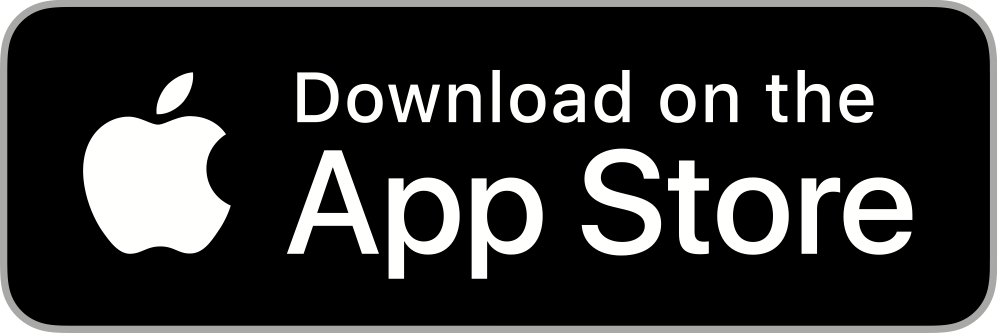
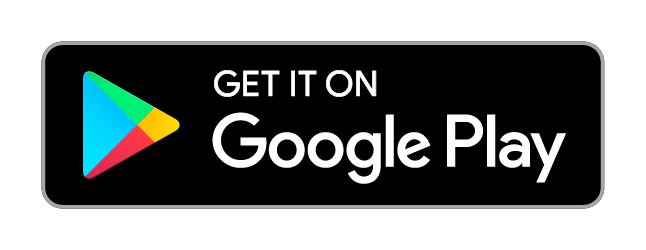
Leave a Reply