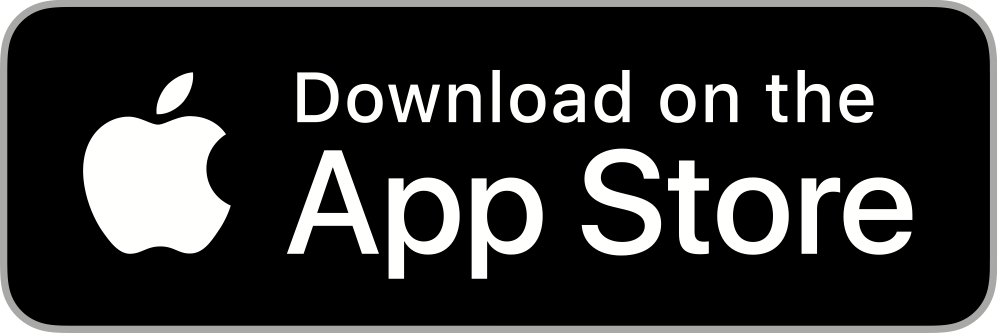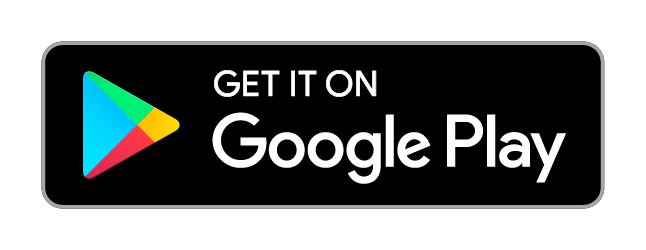Reading Time: 5 minutes
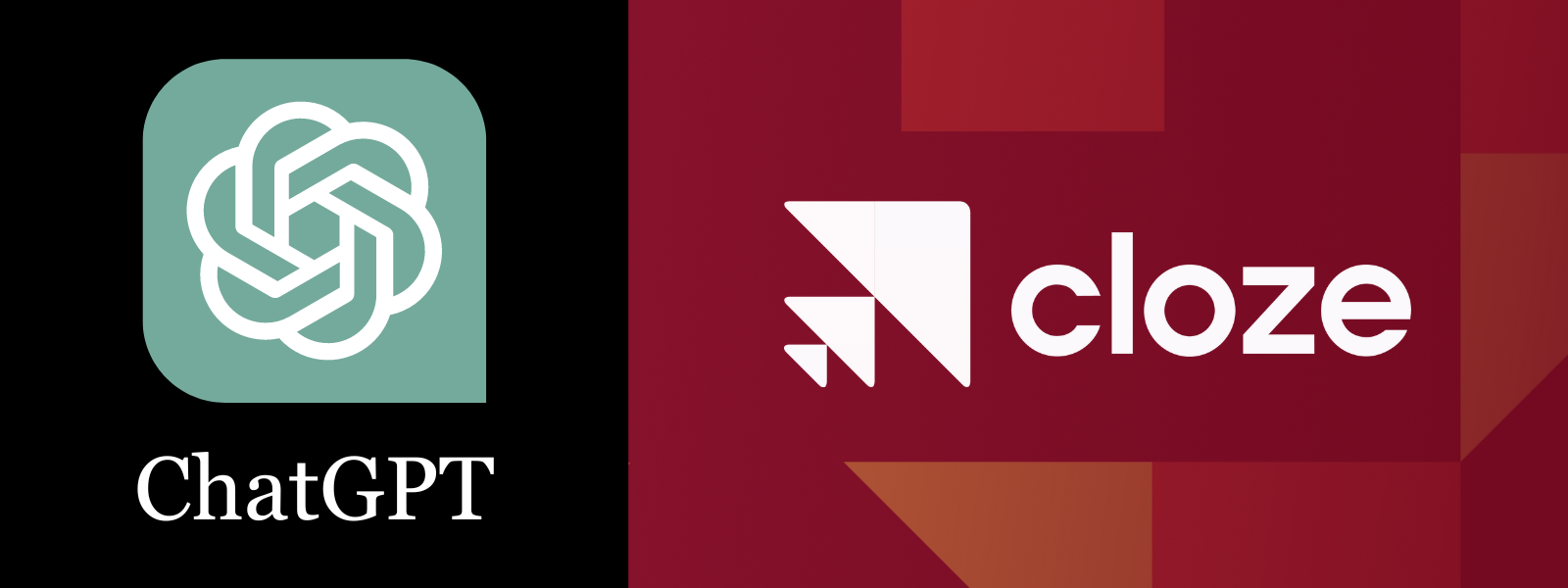
Our latest release is jam-packed with artificial intelligence powered by ChatGPT to help you create engaging content in less time. Key highlights of Cloze’s built-in support for ChatGPT include:
- Create new emails on any topic you choose
- Write email replies for you
- Edit content for style and tone
- Author complete newsletters on any topic in seconds
- Craft compelling listing descriptions
Built-in support for ChatGPT is included with the Cloze Business Platinum Plan. These new features are available immediately on iOS, Android, and desktop (cloze.com).
Below you’ll find more details about these features and other enhancements.
Use ChatGPT to improve your content or create new content from scratch
You can now take advantage of ChatGPT, built right into Cloze. Look for the lightbulb icon throughout Cloze to use the ChatGPT-powered features.
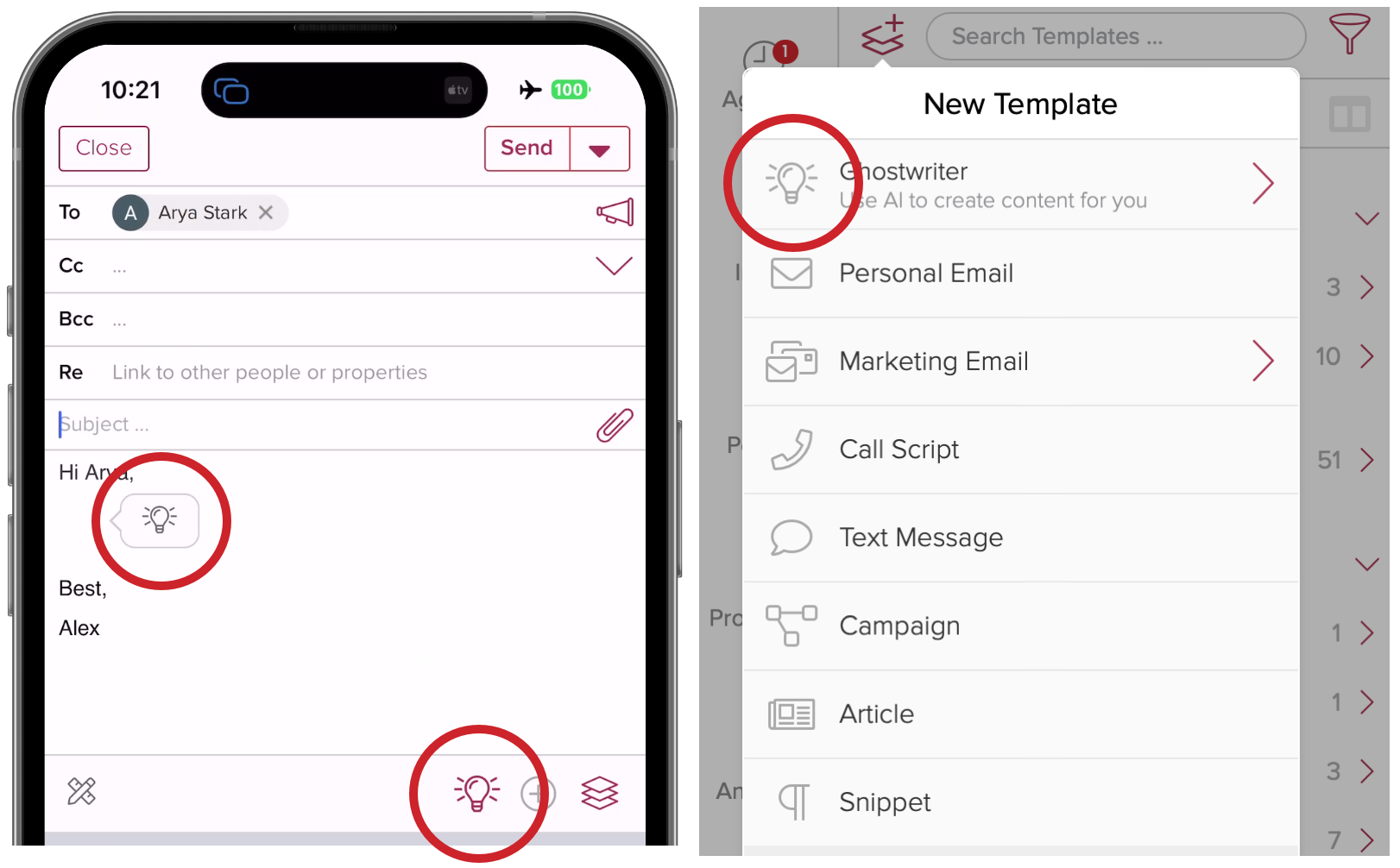
- Templates – Improve and create new email, text, and call script templates
- Newsletters – Create newsletters with images and links from scratch
- Personal email – Reply, create, and edit
Cloze can help you quickly create high-quality, well-written content saving you time and effort and oftentimes producing better results.
Create new emails on any topic you choose
We’ve all stared at a blank screen with writers-block while contemplating what to write. With Cloze’s ChatGPT-powered Ghostwriter, you can quickly create an email on any topic. Simply enter a short summary and let Ghostwriter do the work.
Open the email composer and tap on the lightbulb icon to try it.
Use Cloze AI to edit an email or template
Follow the instructions below to see how AI can help you with your next email or template. You can also use Cloze AI to create creative and compelling subject lines.
- Select the content you wish to edit using AI (if you don’t select anything, the entire content will be edited)
- Tap on the lightbulb icon in the toolbar
- Select the Smart Edit option of your choice
How to use Cloze AI to reply to an email
Want a way to speed through your inbox? Cloze’s Ghostwriter AI can help you quickly reply using the content of the received email to craft your message. You can pick from the built-in quick replies or type in a few words about how you’d like to reply and Ghostwriter does the rest.
- Tap to reply to an email
- Tap on the lightbulb icon
- Select your quick reply or something custom
Create a newsletter with articles and images in seconds
You can create a custom newsletter on any topic in less than 30 seconds with Cloze’s ChatGPT-powered Ghostwriter. You simply enter a few words for your topic and then Cloze generates a fully-written newsletter, ready to save and send — including pictures and relevant articles.
You might have read that ChatGPT doesn’t know about anything that’s happened after September 2021 – and that’s true. But we’ve designed our newsletter creation to be able to include up-to-the-minute content, so your content is always fresh.
Marketing teams can create and publish prompts
A prompt is like a shortcut for generating new content with Cloze’s ChatGPT-powered Ghostwriter feature. Cloze includes built-in prompts — you’ll see these when you tap on the lightbulb icon.
You can also create your own prompts and share them with your team.
With a centrally managed prompt library, you can seed your team with “talking points”. Instead of the traditional approach of the same template being sent out by every person, a single tap on the prompt creates unique content for every sender.
The marketing team or team leader can create and rotate prompts to keep the topics fresh to ensure a steady flow of unique content.
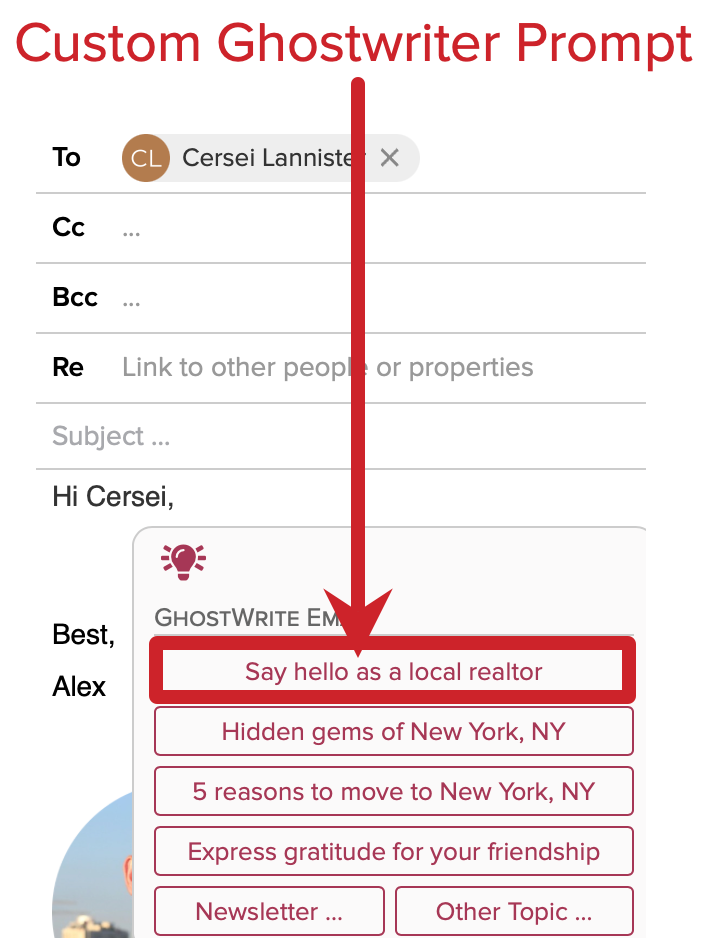
Create listing descriptions with ChatGPT
Creating compelling listing descriptions can be a tedious task. Cloze makes it easy. With Cloze’s description wizard, you can use ChatGPT to automatically generate real estate listing descriptions for you in just a few minutes. By analyzing a property’s unique features and characteristics, artificial intelligence can generate descriptions tailored to the specific property and highlight its best attributes.
Cloze AI creates captivating property descriptions with a conversational tone and effective calls-to-action that motivate prospective buyers to take action.
Other enhancements included in this release
New Design
The new design features a more compact, modern navigation.
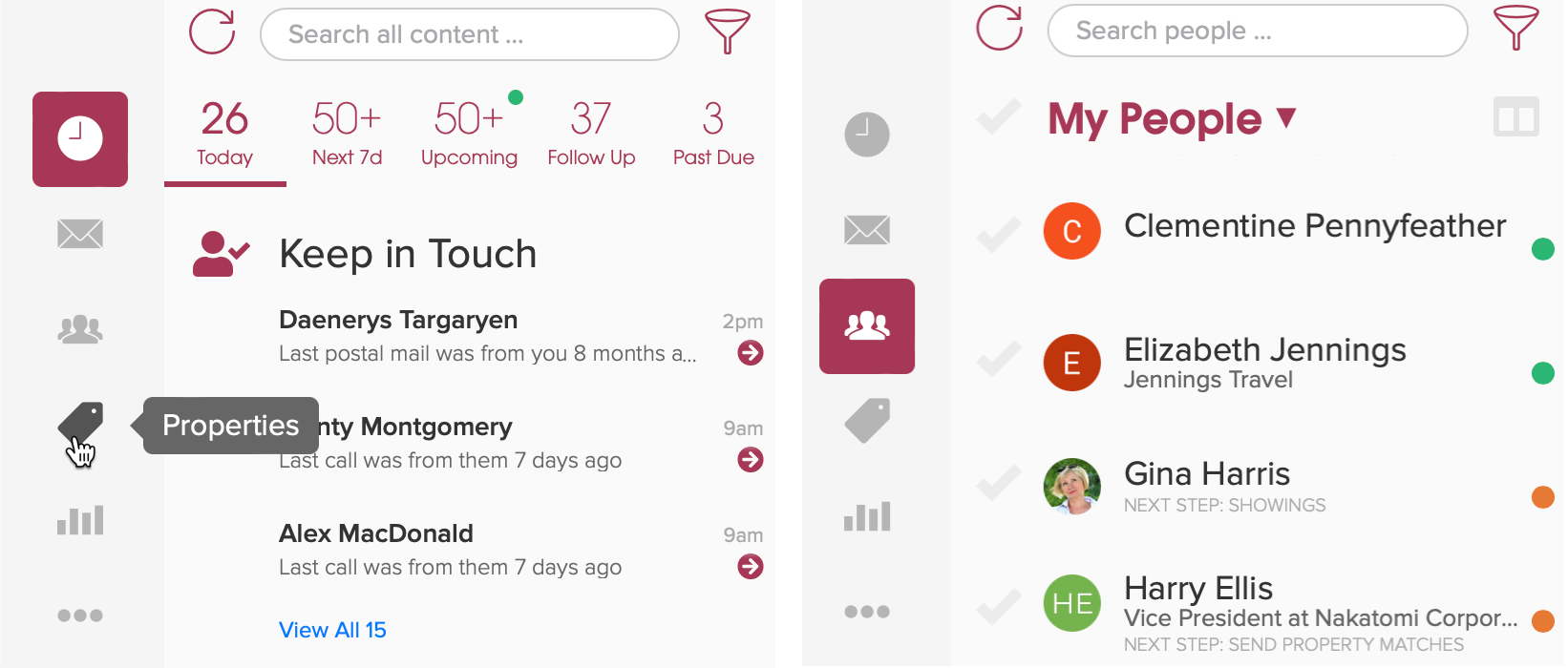
Add more sections to the navigation bar
With the more compact design, you can add more sections to the navigation bars on the web and tablet. Here are step-by-step instructions on how to customize the navigation bar.
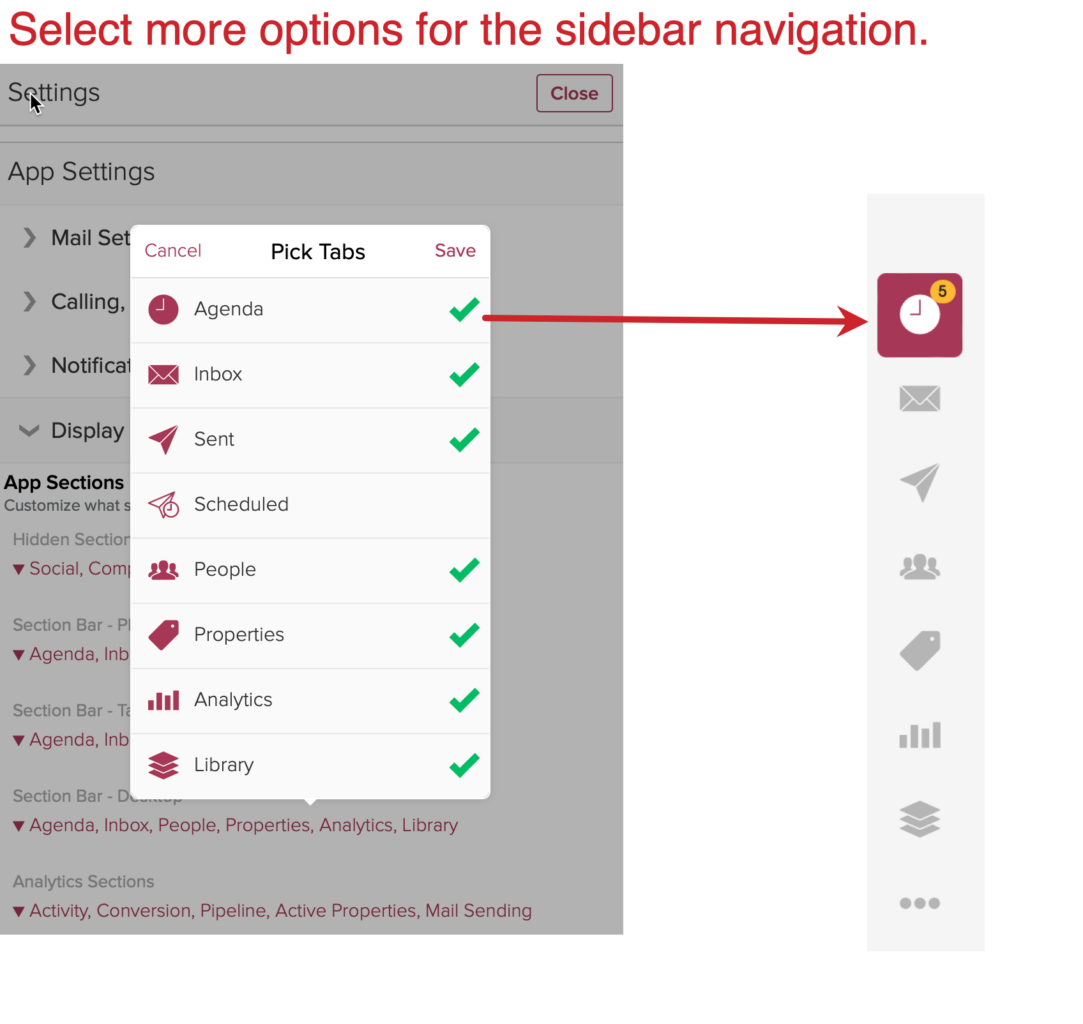
Email Send Options are now all located next to the send button.

New compose toolbar
The new email composing toolbar separates the Smart Edit and Ghostwriting features into a dedicated button for faster access. All inserting (images, video, snippets, merge fields, etc..) are also consolidated under a single option.
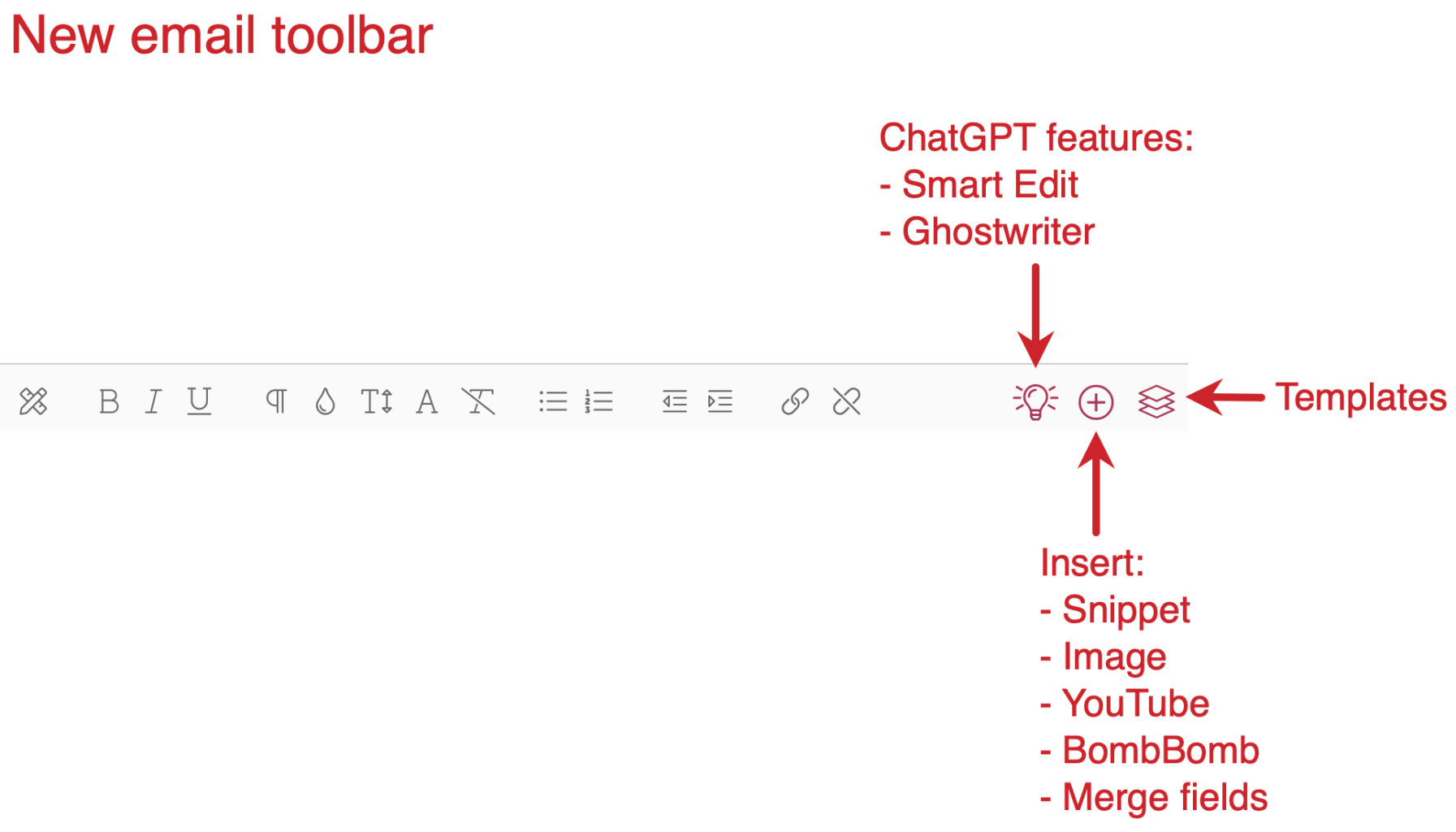
- Undo a sent email – If you decide you don’t want to send an email, you have a short time to cancel it.
- Added an intermediate size to the inbox – There are now three sizes of list width for the Inbox.
- Added hover actions over Agenda and Inbox items – This makes it faster to take action on the desktop.
Integrations
- Dotloop enhancements – When Dotloop is connected to Cloze for the first time all active loops are now also synced to Cloze. Previously only historical loops were synced.
- Leads Engine – New integration for Anywhere brands to route leads into Cloze automatically.
- Add VoIP texts and missed calls to the Cloze Agenda – RingCentral and Dialpad texts and missed calls are now visible on the Cloze Agenda.
- Dialpad text pops – Cloze now pops up an alert when an inbound Dialpad text message is received.
- Additional assigning alerts – Cloze automatically alerts you on the Agenda when you have a document to sign:
- Adobe Sign
- Dotloop
- DigiSign (SkySlope)
Analytics
Improved design, more customization, and improved organization options.
- Custom categories
- Easy sharing of custom reports
- Collapsable report sections
- Configure the columns of data that appear on the Activity Leaderboard
- More timescale options (select specific weeks, months, quarters, and years)
Display and Layout
- Width adjustment options for People, Companies, Projects/Properties, and Library – In the Display and Layout section of settings you can now adjust the width of the various app section to narrow, medium, or wide.
- Hover actions on the People section – Quickly call or email on the web app (instead of swiping).